Block customers in AiTrillion by domain or email using a list
Introduction
To maintain the integrity of our platform and prevent unauthorized access or misuse, it is necessary to restrict certain users. This functionality allows us to block customers associated with AiTrillion by identifying and filtering their email addresses or domains during the signup or access process. It helps in ensuring that only approved users can engage with our services.
Note: If you block or suppress customers, they will be marked as inactive, they won't be marked as active until you delete the suppressed domain, and you will not be charged for them if pricing is based on Active customers.
Step 1: Go to Email marketing >> Settings >> General settings
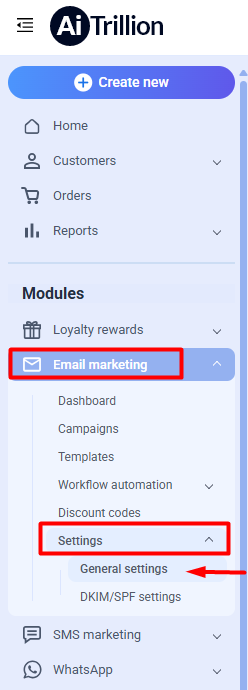
Block customers from a specific domain
Step: Scroll down to the bottom to find the Domain Suppression section. Add the domain you want to block from AiTrillion and click 'Save'.
Note: Check the below points:
1.) If you add a specific domain, both previously signed-up customers and new customers will be marked as inactive.
2.) Inactive customers will not be able to engage with marketing activities.
Once the domain status is completed, existing customers will be marked as inactive, and new sign-ups will also be marked as inactive.
Block customers from a email or import the list to block the customers

Note: On importing the inactive customer list, they will be marked as inactive. However, if they perform any activity on the store, they will be marked as active.
Step 1: Scroll down to the bottom, click on Import suppress/inactive customer list tab, and click on Click here button.
Step 2: Fill the required details and click on Save
Step 3: Map the customers according to the fields -
Note: Ensure that the 'Customer Status' field is present in the CSV and contains the value 'inactive'.
Step 4: Add the customers to list according to your requirement or remove from the list or create a new list
Step 5: Click on Finish.
Now, the customer will be marked as inactive. You can also check it on Customer timeline. To know what is customer timeline - Click here.
Related Articles
Create & send email marketing campaigns
Watch a quick video on Email marketing Introduction In this comprehensive article, we will walk you through the process of creating and sending email marketing campaigns that captivate your audience and deliver tangible results. Whether you're a ...Next steps after you install AiTrillion
Introduction Congratulations on installing AiTrillion! ? Now, let’s set up the essentials to maximize its features and enhance your Shopify store’s marketing, automation, and customer engagement. Follow this step-by-step guide to get started: ...Assign Customers in a List.
Introduction: Now you can manage lists for your customers that can be used to reach them in a personalized way. Here are the steps to assign customers in a list: Step 1: Navigate to the Customers section of AiTrillion. Step 2. In the customers ...Send Email From Business Email Using DKIM
Introduction In this article, we'll learn in details about sending emails from your business email address using DKIM, empowering you to enhance the security of your email communications and enhance deliverability rates. Whether you're a small ...How to Install & connect AiTrillion with Shopify?
Introduction Integrating AiTrillion, the all-in-one Shopify marketing app, with your store is quick and seamless! Follow these step-by-step instructions to complete the setup and start using powerful automation tools to boost sales. ? Step-by-Step ...