Shopify POS Setup with AiTrillion
Introduction
Overview🗂️
Supported Module – Loyalty Rewards
Steps to use AiTrillion with Shopify POS
How to help customers redeem their available points?
Supported Module – Loyalty Rewards
Steps to use AiTrillion with Shopify POS
How to help customers redeem their available points?
Sellers can use this for Loyalty program, email marketing, SMS marketing and other features in which we are able to sync the data from POS to the Shopify store and in AiTrillion
To integrate Aitrillion with Shopify POS, businesses will need to sign up for an Aitrillion account and connect their Shopify store to Aitrillion. They can then use the Aitrillion platform to track customer data, such as purchase history and behavior, and use this data to segment their audience and personalize their marketing efforts.
To integrate Aitrillion with Shopify POS, businesses will need to sign up for an Aitrillion account and connect their Shopify store to Aitrillion. They can then use the Aitrillion platform to track customer data, such as purchase history and behavior, and use this data to segment their audience and personalize their marketing efforts.
Supported Module – Loyalty Rewards
Loyalty programs encourage shoppers to return to stores where they frequently make purchases. Some of the incentives may include advanced access to new products, additional discounts, or sometimes free merchandise. Increase Customer Engagement With Points-Based Reward & Referral Program
Loyalty programs encourage shoppers to return to stores where they frequently make purchases. Some of the incentives may include advanced access to new products, additional discounts, or sometimes free merchandise. Increase Customer Engagement With Points-Based Reward & Referral Program
Supported Rewards
Amount/Money Off – A Fixed Amount Discount On The Entire Order (E.G. $5 Off). Help
Percentage Discount – A Percentage Amount Discount On The Entire Order. Help
Free Product (Voucher) – A 100% discount on a specific product
- Product Discount (Voucher) - A percentage discount on a specific product, given as a voucher.
Amount/Money Off – A Fixed Amount Discount On The Entire Order (E.G. $5 Off). Help
Percentage Discount – A Percentage Amount Discount On The Entire Order. Help
Free Product (Voucher) – A 100% discount on a specific product
- Product Discount (Voucher) - A percentage discount on a specific product, given as a voucher.
Supported Activities
Not Supported Rewards
Free Shipping – A Free shipping voucher for your customer
Store credit - The store credit discount that is applied at checkout.
Free Shipping – A Free shipping voucher for your customer
Store credit - The store credit discount that is applied at checkout.
Using AiTrillion within Shopify POS
It allows you to perform the following two actions:
Register new customers in your loyalty rewards program using the Shopify POS app.
It allows you to perform the following two actions:
Register new customers in your loyalty rewards program using the Shopify POS app.
Register a new customer
Step 1: Click on Add customers
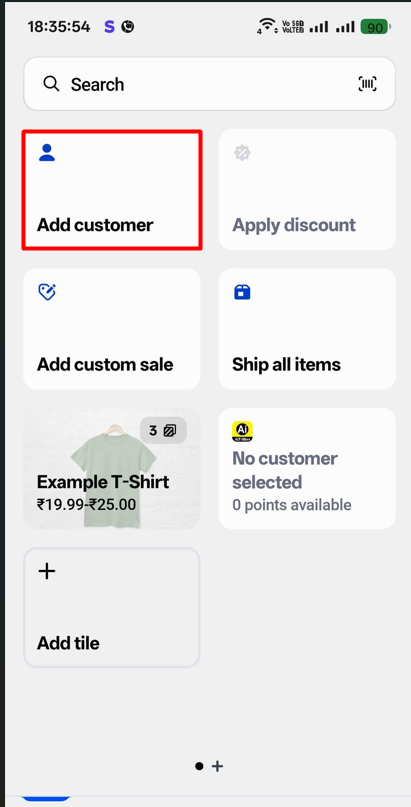
Step 2: Click on Add new customers

Step 3: Enter necessary details like First Name, Last Name, Email address, Phone number. You can also add optional details like Address, Notes, Tags, Accept marketing, and Collect taxes, and click on Save. Now, the customer has been added to the list. Once saved, the customer will automatically be “logged in” to the loyalty program. The system gives points to the new customer specified to create an account activity.
 Note: If the customer’s email is already in your system, you can do a search for it and tap the corresponding name.
Note: If the customer’s email is already in your system, you can do a search for it and tap the corresponding name.
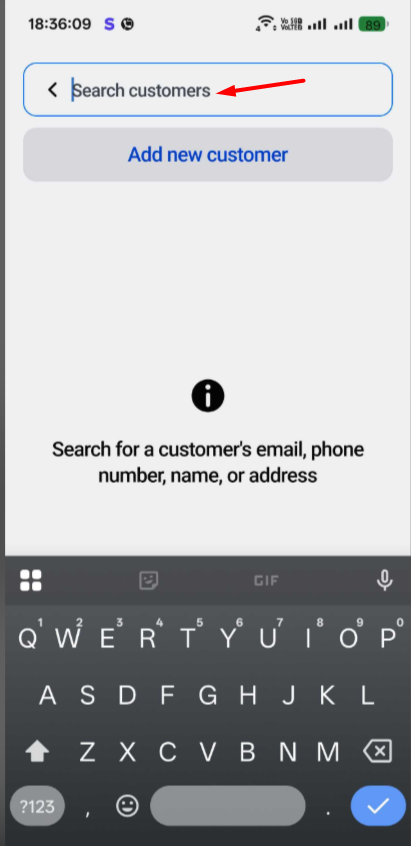
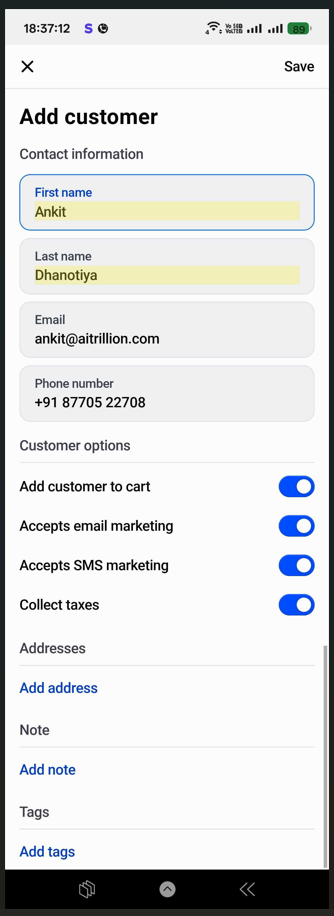
Step 1: Click on Add customers

Once you add or create customers, follow the steps below to apply a discount by redeeming points.
Step 1: Click on Add tile.
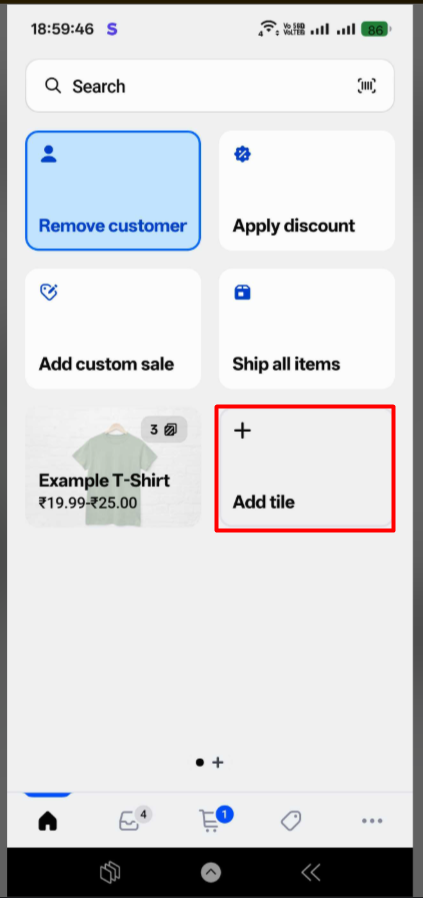
Step 2: Click on App
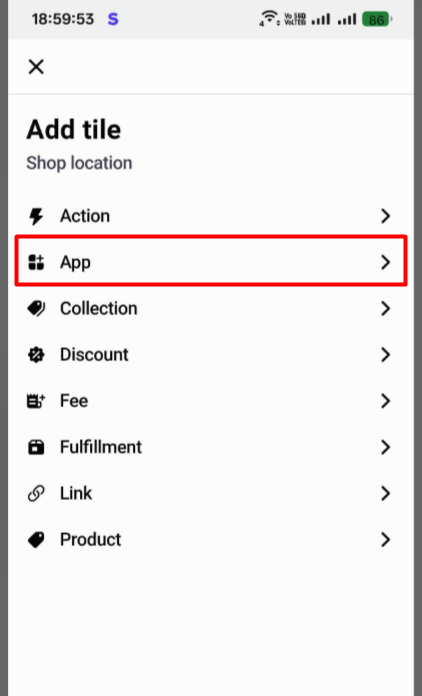
Step 3: Click on AiT Loyalty, Review, Affiliate.
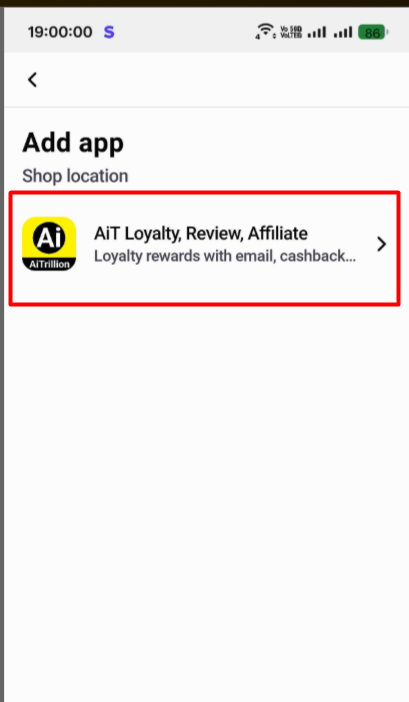
Step 4: Click on Add
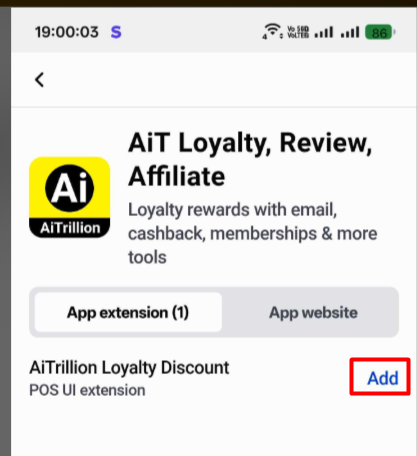
Step 5: Click on Save.
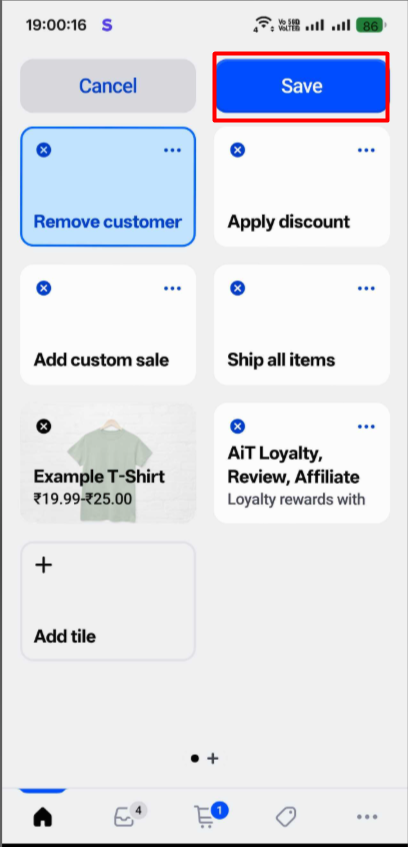
Step 6: Add the product to the cart.
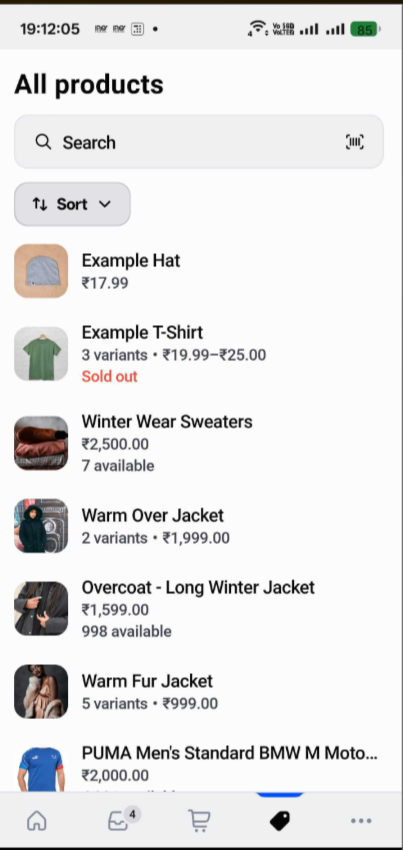
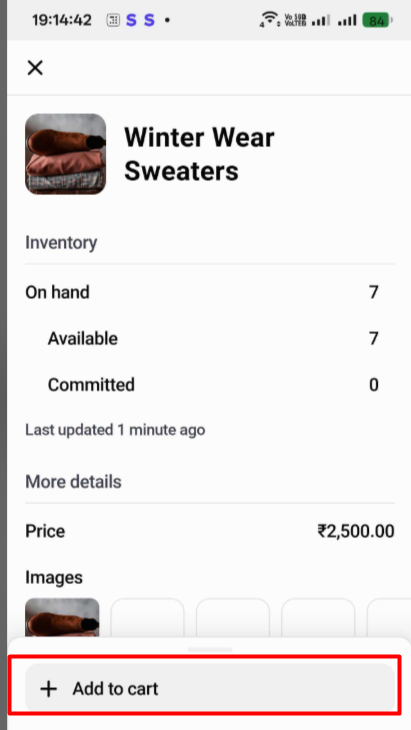
Step 7: Go to the Home screen to view the customer’s available discounts and promotions based on their points. Then, click on the tile.
 Note: Discount codes generated from AiTrillion will not work on subscription products.
Note: Discount codes generated from AiTrillion will not work on subscription products.
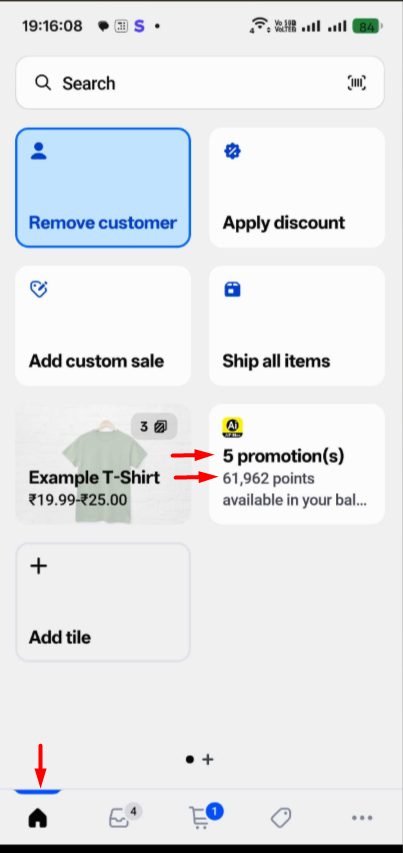
 Note: Ensure that the POS option is enabled for the rewards option. To enable the rewards option go to Loyalty rewards >> Set up program >> Redeem points >> View rewards >> click on the enabled rewards >> Enable the POS button.
Note: Ensure that the POS option is enabled for the rewards option. To enable the rewards option go to Loyalty rewards >> Set up program >> Redeem points >> View rewards >> click on the enabled rewards >> Enable the POS button.
For example - If you have enabled a flat discount, you can see the POS button option. You can also check it with other discount types, such as Amount Off.
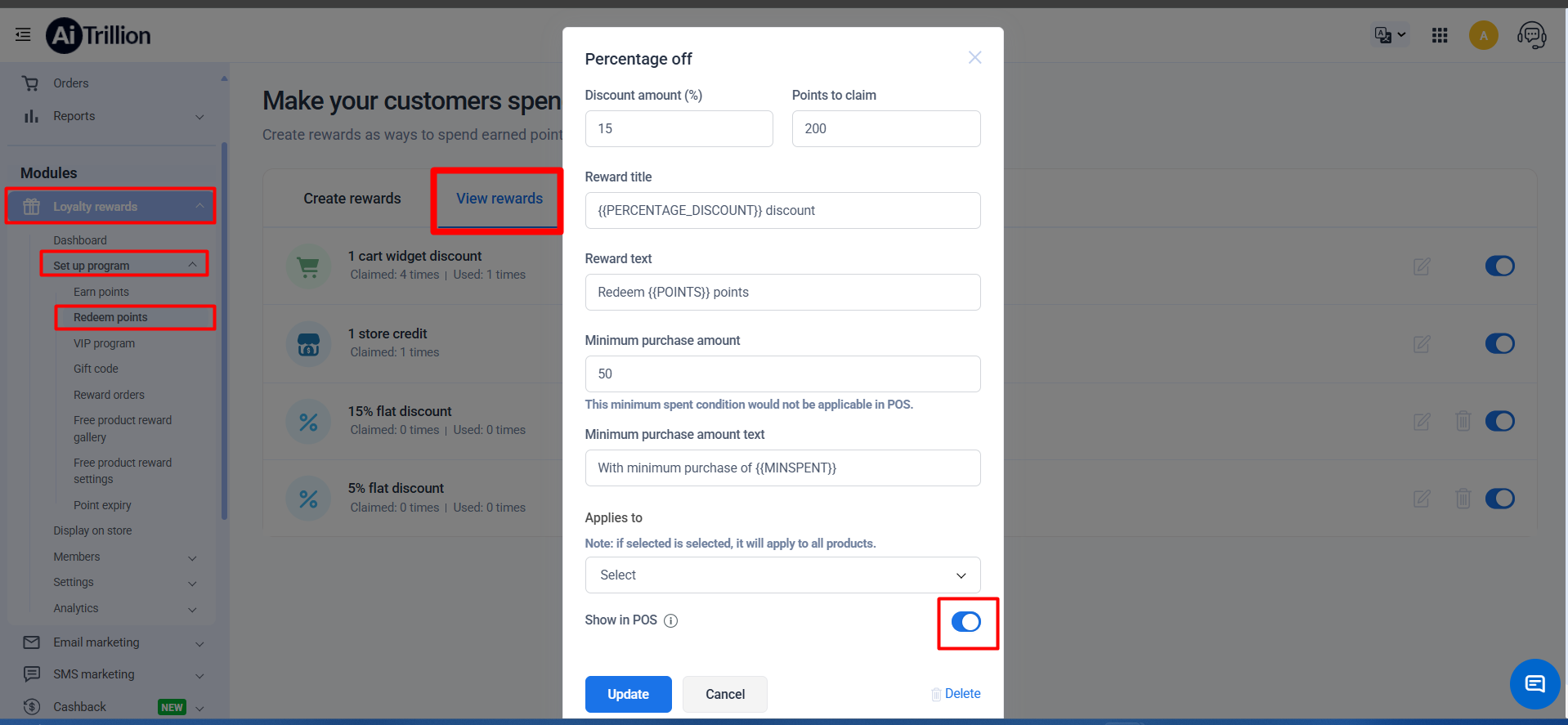
Step 8: Here, you will get 2 options
1,) Available rewards - This tab displays all the reward options a customer has to redeem using their loyalty points. Each reward shows the discount amount, required points, and any minimum purchase conditions which has been set to the AiTrillion. If you click Apply button, the discount will be generated and the points will be redeemed.
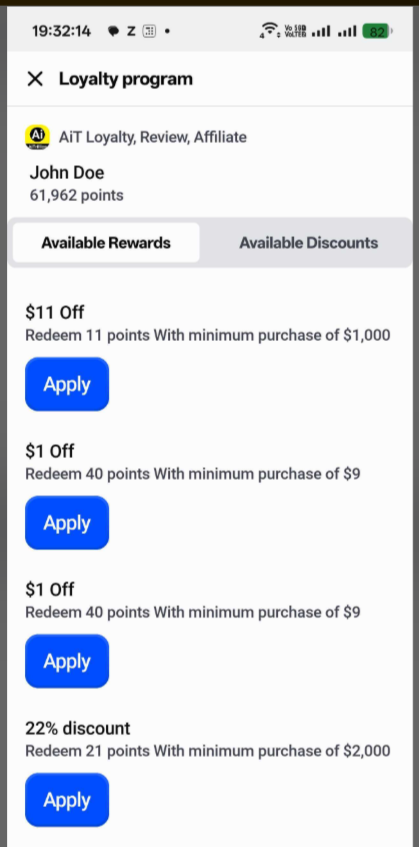
2.) Available discounts - This tab lists the active discounts or promotions available to the customer. There are 2 options available:
1.) Apply - Simply click on Apply, and the discount will be applied to the customer.
2.) Revert - If you click on Revert, the discount code will be removed, and the deducted points will be reassigned to the customer.
 Note: The available discount displays all discounts generated for the store, for example, discounts created by customers through the online store.
Note: The available discount displays all discounts generated for the store, for example, discounts created by customers through the online store.

Step 9: Go to the Cart screen. You will be able to see the applied discount code. Now you can complete the checkout process.The discount will automatically be applied to the cart & the total price will adjust accordingly.
The customer’s points balance will automatically be reduced according to the selected discount.
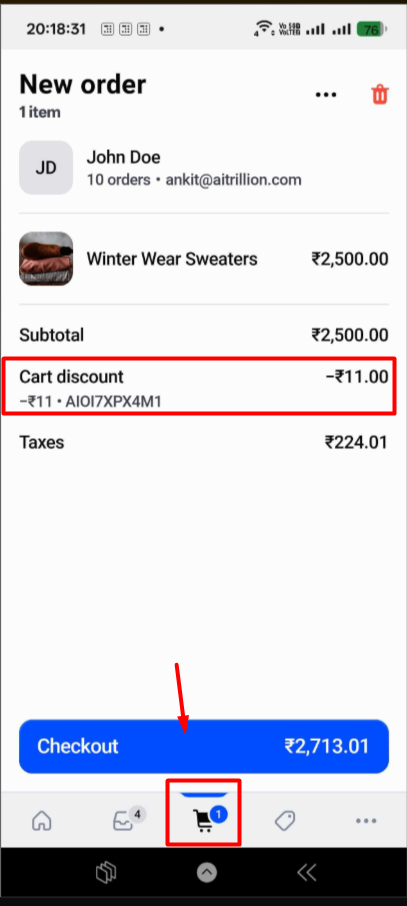

 Note: Ensure that the POS option is enabled for the rewards option. To enable the rewards option go to Loyalty rewards >> Set up program >> Redeem points >> View rewards >> click on the enabled rewards >> Enable the POS button.
Note: Ensure that the POS option is enabled for the rewards option. To enable the rewards option go to Loyalty rewards >> Set up program >> Redeem points >> View rewards >> click on the enabled rewards >> Enable the POS button.2.) Revert - If you click on Revert, the discount code will be removed, and the deducted points will be reassigned to the customer.

The discount will automatically be applied to the cart & the total price will adjust accordingly.
The customer’s points balance will automatically be reduced according to the selected discount.
Steps to remove the applied discount code from the cart
Step 1: Go to the Home screen >> Click on Manage discounts
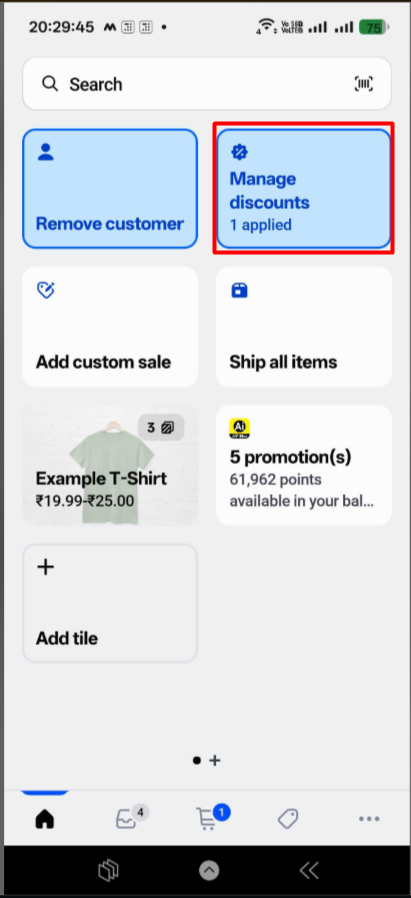
Step 2: Click on Remove all discounts
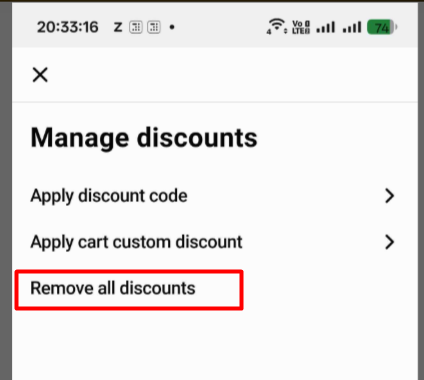
Now, follow the same steps above to add the discount code from AiTrillion
Now, follow the same steps above to add the discount code from AiTrillion
Related Articles
How to Enable & Set Up AiTrillion on Your Shopify Store?
Setting up AiTrillion on your Shopify store is quick and easy! Follow these simple steps to activate the app and start leveraging its powerful features. ✅ Step-by-Step Guide: Step 1: Check Your Dashboard If you’re a new Shopify seller, you'll see a ...How to Install & connect AiTrillion with Shopify?
Introduction Integrating AiTrillion, the all-in-one Shopify marketing app, with your store is quick and seamless! Follow these step-by-step instructions to complete the setup and start using powerful automation tools to boost sales. ? Step-by-Step ...Next steps after you install AiTrillion
Introduction Congratulations on installing AiTrillion! ? Now, let’s set up the essentials to maximize its features and enhance your Shopify store’s marketing, automation, and customer engagement. Follow this step-by-step guide to get started: ...How do we use API for AiTrillion?
Breaking barriers, creating opportunities! We're thrilled to introduce a groundbreaking advancement that redefines your AiTrillion experience. Say hello to AiTrillion Front Store REST APIs, your key to effortlessly integrating AiTrillion across all ...Shopify flow integration with AiTrillion
Introduction In this article, we’ll explore how Shopify Flow integration can transform your store’s operations and drive success. There are two types of flows you can create: 1.) Trigger an event from AiTrillion to Shopify when a customer's available ...