Configure the display of loyalty rewards
Introduction
Welcome to the world of Loyalty Rewards in AiTrillion! In this article, we'll show you how to showcase your Loyalty Rewards program directly on your store, engaging your customers and enticing them to participate. By displaying your rewards prominently, you'll encourage customer interaction and loyalty, driving repeat business and enhancing the overall shopping experience
Below, we outline the simple steps to display loyalty rewards effectively:
Step 1: Go to Loyalty Rewards > Display On Store
Ensure that the button is enabled on front store
Step 2: Customize the settings to change the widget text, color, and position as well as the color of the loyalty rewards popup.
Step 3: Customize the visiblity of pending points, To enable for the customers to show pending points, go to Loyalty rewards >> Settings >> General settings and enable Show pending points
Step 4: Once done, make sure your loyalty program is enabled from here on the dashboard.
Note: The pending status is automatically changed to approved. The reason of pending depends mainly upon make a purchase activity settings. To setup make a purchase activity - Click here
Now, the popup will be visible at the front store
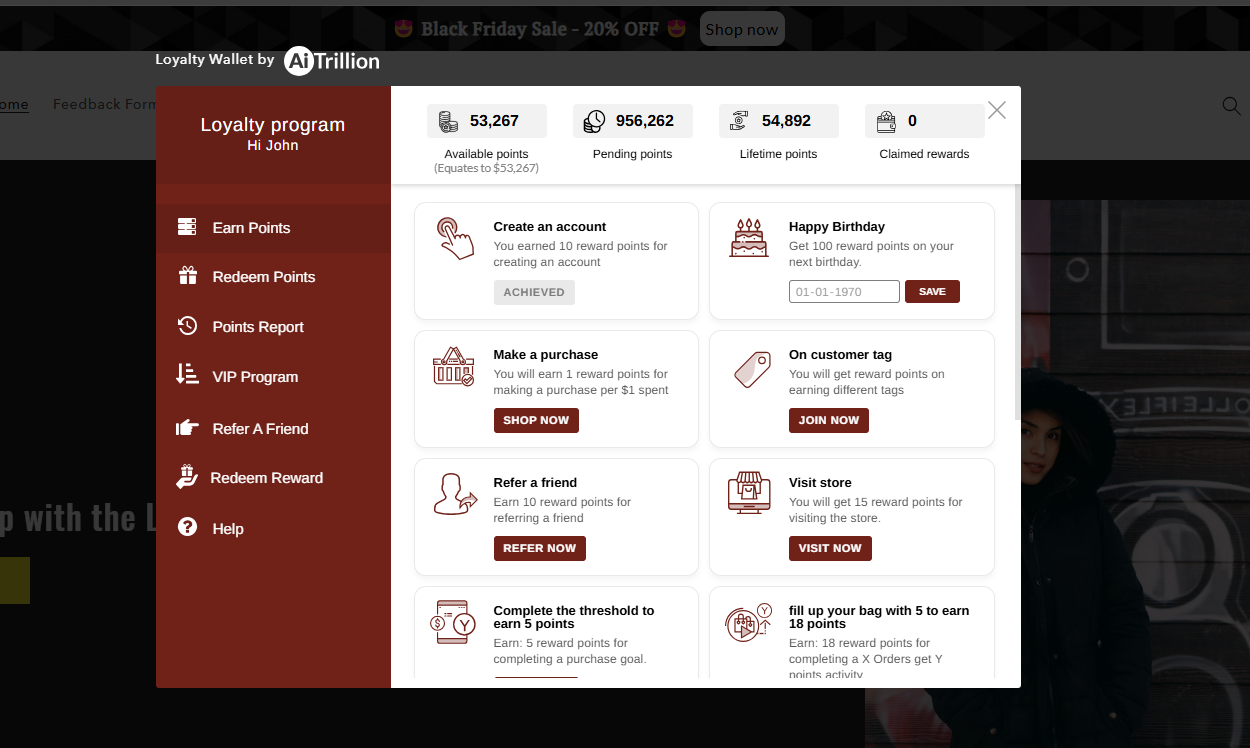
Check out more details about What is Loyalty Reward Program. Here
Related Articles
AiTrillion's Loyalty Rewards Program
Watch the 5-minute loyalty setup video Introduction This guide walks you through setting up a Loyalty Rewards Program in AiTrillion, explaining how it works and how you can track campaign performance to boost customer retention and sales. Loyalty ...Language configuration for Loyalty rewards
Introduction In this article, we'll explore how to customize and adjust the language settings for your Loyalty Rewards Program. Tailoring the language ensures that your loyalty program communicates effectively with your customers, enhancing their ...Custom loyalty rewards page
Introduction In this article, we'll show you how to effortlessly set up and personalize a dedicated page of Loyalty Rewards. Follow these steps to set up a custom Loyalty Rewards Page: Step 1: Go to Loyalty Rewards > Display On Store. Then click on ...Configure loyalty points expiry
Introduction In this article, you'll gain insights into setting up the expiration of loyalty points and ensuring effective management and incentivization within your loyalty program. Below are the steps to configure Loyalty Points Expiry: Step 1: Go ...Loyalty rewards discount code report
Introduction Loyalty programs are a powerful tool in the e-commerce, driving customer engagement and boosting sales. Our Discount Code Report delves into the critical metrics that matter: claimed, used, and POS (Point of Sale). This comprehensive ...