Steps to enable Email Annotations
Introduction
Requirements for enabling email annotation
To use Gmail Email Annotations, your brand must first be added to Google’s allowlist, as only approved senders can access this feature. Email annotations enhance your messages by displaying rich details—like deals, product images, and special offers—directly within the Promotions tab on Gmail mobile.
- Request AllowlistingEmail - p-promo-outreach@google.com with your domain(s), subdomains, and landing page URLs. Approval typically takes 7–10 business days.
Add Annotations to Your Email Template
Insert the relevant code snippet for the annotation type you want to use (deal highlight, carousel, or single image).Follow Image Guidelines
Use high-quality images (over 500 KB) with at least 256×256 px dimensions.
Maintain a rectangular aspect ratio.
Use the same image for all recipients (avoid unique images per user).
Understand Gmail’s Density Cap
Gmail limits the number of annotated emails visible in a user’s Promotions tab to prevent clutter.Test Before Sending
Note that annotations may not appear in small test sends; they are primarily designed for bulk campaign sends.Supported Environments
Annotations are visible only in the Promotions tab on Gmail’s mobile app, not in other tabs or web browsers.Troubleshooting Tips
If annotations don’t display, check:Your allowlisting approval status
Image quality and size
That the email is opened in the Promotions tab

Here are the steps to enable email annotation on Gmail:



// Build the first image preview in your product carousel:
<div itemscope itemtype="http://schema.org/PromotionCard">
<meta itemprop="image" content="IMAGE_URL1"/> <meta itemprop="url" content="PROMO_URL1"/>
// Optionally, include the following PromotionCard properties:
<meta itemprop="headline" content="HEADLINE1"/> <meta itemprop="price" content="PRICE1"/> <meta itemprop="priceCurrency" content="PRICE_CURRENCY1"/> <meta itemprop="discountValue" content="DISCOUNT_VALUE1"/> <meta itemprop="position" content="POSITION"/> </div>
// Build the second image preview in your product carousel:
<div itemscope itemtype="http://schema.org/PromotionCard">
<meta itemprop="image" content="IMAGE_URL2"/> <meta itemprop="url" content="PROMO_URL2"/>
// Optionally, include the following PromotionCard properties:
<meta itemprop="headline" content="HEADLINE2"/> <meta itemprop="price" content="PRICE2"/> <meta itemprop="priceCurrency" content="PRICE_CURRENCY2"/> <meta itemprop="discountValue" content="DISCOUNT_VALUE2"/> <meta itemprop="position" content="POSITION"/> </div>
// To include more image previews, add additional PromotionCard objects.
// You can include up to 10 image previews in a product carousel.
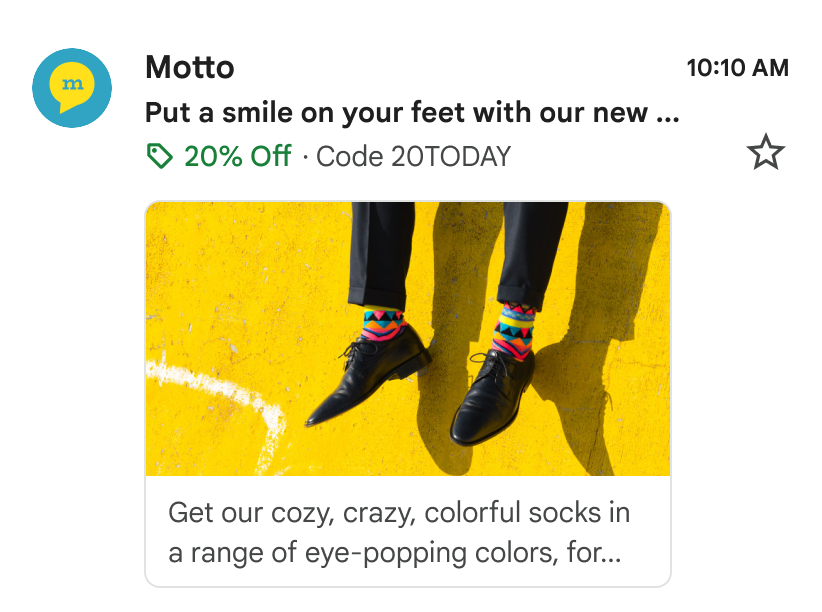
// Build the first image preview in your product carousel:
<div itemscope itemtype="http://schema.org/PromotionCard">
<meta itemprop="image" content="IMAGE_URL"/> <meta itemprop="url" content="PROMO_URL"/>
// Optionally, include the following PromotionCard properties:
<meta itemprop="headline" content="HEADLINE"/> <meta itemprop="price" content="PRICE"/> <meta itemprop="priceCurrency" content="PRICE_CURRENCY"/> <meta itemprop="discountValue" content="DISCOUNT_VALUE"/> </div>
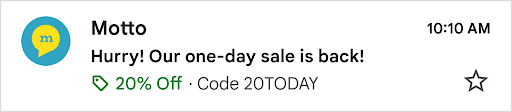
<div itemscope itemtype="http://schema.org/DiscountOffer">
<meta itemprop="description" content="DESCRIPTION"/> <meta itemprop="discountCode" content="DISCOUNT_CODE"/> <meta itemprop="availabilityStarts" content="START_DATE_TIME"/> <meta itemprop="availabilityEnds" content="END_DATE_TIME"/> </div>
Step 4: Once everything is done, click Save & exit.
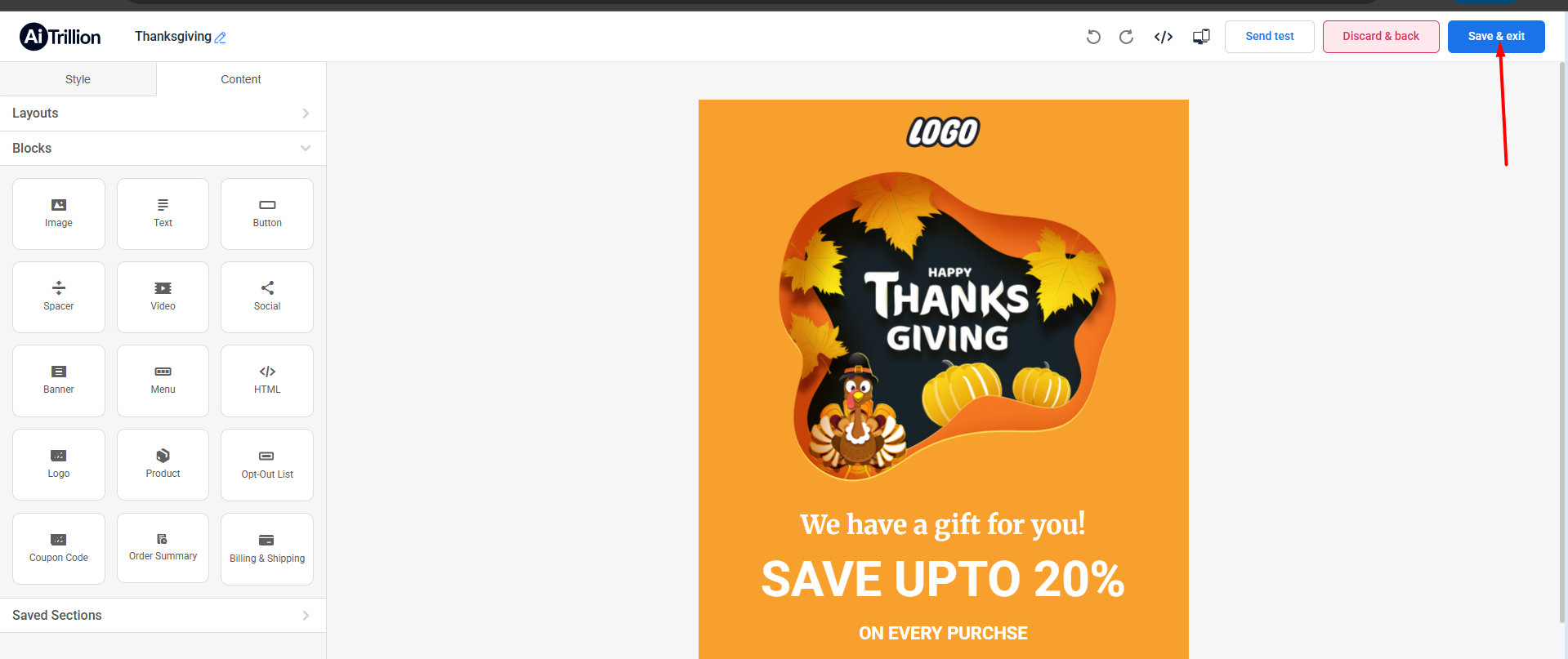
 Note: In some cases, Google may automatically extract information from your emails to create annotations — even if you haven’t added the annotation code manually. This process is entirely managed by Google and cannot be controlled or guaranteed by the sender.
Note: In some cases, Google may automatically extract information from your emails to create annotations — even if you haven’t added the annotation code manually. This process is entirely managed by Google and cannot be controlled or guaranteed by the sender.
Email Annotations Troubleshooting
Google enforces strict standards for displaying annotations, and they may not appear for various reasons. If your annotations aren’t visible after completing the setup steps, review the troubleshooting tips below:
1. Verify Your Brand Is Allowlisted
Google only permits approved brands to use email annotations to maintain security and prevent spam. If your brand isn’t on the allowlist, you’ll need to request access directly from Google.
To request allowlisting:
-
Contact Google using the instructions provided above.
-
Wait approximately 7–10 business days for a response.
-
Note that approval is not guaranteed — Google makes the final decision at its sole discretion.
2. Check Image Quality
All annotation images must meet Google’s visual quality standards. Low-quality or improperly formatted images will be filtered out and won’t appear in the Promotions tab.
Ensure your images meet the following criteria:
-
High quality (generally larger than 500 KB)
-
Minimal or no overlaid text
-
Rectangular shape — avoid circular or masked images
-
Minimum size of 256 × 256 pixels
-
The same image must be used for all recipients
Avoid using tools that generate CID (Content-ID) or per-recipient images, as Gmail will block annotations in those cases.
3. Consider Gmail’s Density Cap
Gmail limits the number of annotation images displayed in a user’s inbox at one time (known as a density cap). If the Promotions tab already contains several recent annotated emails, Gmail may suppress additional ones to avoid clutter. This limit is automatically enforced by Google and cannot be overridden.
4. Preview Sends May Not Show Annotations
Annotations often don’t appear in test or preview emails sent to a small number of recipients. This feature is intended for bulk sends — annotations are more likely to display when the campaign is sent to 100+ recipients.
5. Confirm You’re Checking the Supported Gmail Tab
Annotations only appear in the Promotions tab of the Gmail mobile app. They will not display in:
-
Any other Gmail tab (e.g., Primary, Updates, or Social)
-
Gmail accessed through web browsers (mobile or desktop)
-
Inboxes of users who have disabled the Promotions tab in their settings
Related Articles
Use Email Annotations to Feature Your Emails in Gmail Promotions Tab
Introduction Email Annotations let your promotional emails stand out in the Gmail Promotions tab by adding rich details like product images, discounts, and expiration dates directly to the inbox preview. By using structured data (JSON-LD markup) ...How to Enable & Set Up AiTrillion on Your Shopify Store?
Setting up AiTrillion on your Shopify store is quick and easy! Follow these simple steps to activate the app and start leveraging its powerful features. ✅ Step-by-Step Guide: Step 1: Check Your Dashboard If you’re a new Shopify seller, you'll see a ...Enable Auto Optimization of Review Request Email
Introduction As review request emails are rendered differently across various browsers, devices, and email clients, AiTrillion offers the ability to choose the type of review request form-type that you wish to display to your customers. Here are the ...Next steps after you install AiTrillion
Introduction Congratulations on installing AiTrillion! ? Now, let’s set up the essentials to maximize its features and enhance your Shopify store’s marketing, automation, and customer engagement. Follow this step-by-step guide to get started: ...Enable point expiry bar on popup
Introduction: Keeping your loyalty program engaging and effective means reminding customers to use their points before they expire. One powerful way to do this is by enabling a point expiry bar directly on your popup. This visual reminder creates ...