Manage menu ordering and style of MyAccount to display on store
Introduction
In this article, we'll guide you through the process of managing your menu's order and style, ensuring that your store's navigation is both user-friendly and aligned with your brand's aesthetic.

Overview🗂️
Style & Branding
Menu ordering
Home tab
Refer a friend
Custom menu
Affiliate program configuration
Style & Branding
Here are the steps for managing the branding and styles -:
Step 1: Go to Customer Account >> Display on Store
Step 2: Click on Branding and edit the styles as per your need
Theme Color: This sets the color of the buttons.
Button Text Color: This determines the color of the text on the buttons.
Primary Color: This controls the color of the heading text.
Secondary Color: This adjusts the color of menu text, input labels, and other textual elements
Menu ordering

Note: Before enabling the menu, make sure the module is activated.
From the Menu Ordering tab, you can reorder the sidebar menu, customize it according to your needs, and activate or deactivate the menus
Here are the steps for managing the menu ordering:
Step 1: Go to Customer Account >> Display on store
Step 2: Click on Menu ordering and Enable the button and drag an drop menu item as per your need

Note: The following menus are Shopify default menus and cannot be disabled.
My Profile
My order
Change password
Home tab
A dynamic and personalized dashboard that keeps customers engaged. This tab brings together everything your customers need in one place—cart items, available discounts, frequently purchased products, recent orders, tailored recommendations, and a customizable content section.
Here are the menus that you can add, enable, and disable -:
1.) Discount coupon - It provides information about total orders and Discount coupons available in your account.
To enable the discount coupon section enable the button - Display orders and discount statistics
2.) Cart abandoned message - It will display the information about the items that are available in your cart with a cart link.

Notes - The details cannot be changed are following -:
1.){{no. of items}} - It will show the details of no. of items which has been added to the cart.
2.) {{link title}} - It will display the title which you have set in the link title
3.) Vip program -
The VIP Program section provides customers with an overview of their VIP tier and progress within the loyalty system. It highlights the current VIP tier status, which in this case is PLATINUM, along with a progress tracker indicating their journey towards higher tiers.
Key Features of the VIP Program:
Tier Status Display – Customers can view their current VIP tier level (e.g., Platinum, Gold, Silver).
Progress Tracker – A visual representation of the customer’s progress towards the next VIP tier.
Exclusive Rewards – Higher tiers may unlock special perks such as discounts, early access to sales, or free products.
4.) Available Coupon - This section displays information about the coupons/rewards code which can be copied on the click of the copy button.
There are a few settings, which are the following:
1.) How many discount coupons/rewards need to be shown? - It sets the number of Coupons/Rewards visible to the Home tab.
2.) Set priority to show coupons or rewards first - You can choose the priority of the discount which you wish to keep to the top. You can either keep coupons or rewards at the top
Following are the difference between Rewards and Coupons -:
1.) Coupon - Coupon which you have added to the Customer account page. To add coupons on the Customer account page - Click here.
2.) Rewards - Rewards are those coupons that are generated by redeeming the Loyalty rewards.
Save and Display Discount Codes on My Account Page via AiTrillion - Click here
5.) Recent orders - This displays information about recent orders. You can set the settings of the number of orders which has to be visible on the Home tab.
6.) Frequently bought together - This will display the recommendation of products based on past purchases. You can set the number of products needed to be displayed under frequently bought items. You can also display the number of items which has been purchased


8.) Custom section - You can add a Custom section according to your needs. You can also use source code and add the code to display the details

Note: To add a Custom field on the Customer account page - Click here
Custom menu

Note: You are allowed to create up to 5 custom menus. Ensure the changes made in any menus are properly saved.
Step 1: Click on Add new menu
Now the added details will be available on the My Account page
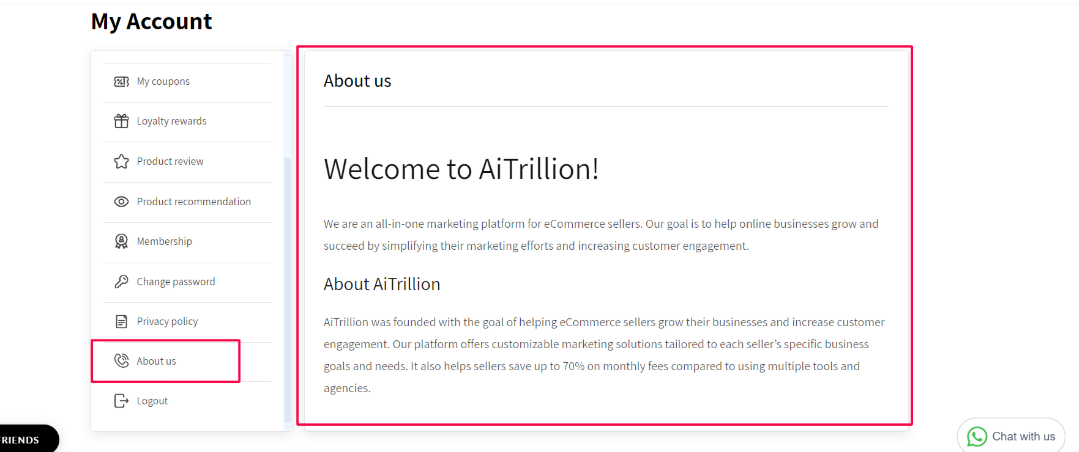
 Note: To know more about the menu - Click here
Note: To know more about the menu - Click here
Refer a friend

Refer a Friend tab displays the refer a friend activity set at the Earn points activity

Note: To display this tab Loyalty module must be enabled and To enable the refer a friend activity - Click here
Affiliate program configuration
Step 1: Go to Affiliate program settings
Step 2: Add the Affiliate page URL and Click on Save and continue
Membership V1
If you are using Membership V1, create a page in your store and add the Membership V1 shortcode there. Then, put the page URL in the AiTrillion customer account settings.
Also, if you are using any template, make sure to include this code in the template.
Create a new page and replace pjknoxxx.myshopify.com with your domain name
<div class="aaa-success-msg-account"></div><div class="aaa-error-msg-account"></div><div class="aaa_customer_all_plan_listing" data-customer-email="{{ customer.email }}" data-customer-id="{{ customer.id }}"> </div> <script> function isMyMembershipScriptLoaded() { var url = 'https://shopifycdn.aaawebstore.com/membership/appfiles/aaa_membership_script_min_v3.js?shop=pjknoxxx.myshopify.com'; var jsFound = 0; var scripts = document.getElementsByTagName('script'); for (var i = scripts.length; i--;) { if (scripts[i].src == url) { jsFound = 1; } } if(!jsFound) { var headTag = document.getElementsByTagName('head')[0]; var jqTag = document.createElement('script'); jqTag.type = 'text/javascript'; jqTag.src = url; jqTag.onload = ''; headTag.appendChild(jqTag); } } isMyMembershipScriptLoaded(); </script>
Refer a friend
Related Articles
Add A Form Page To A Navigation Menu
Here are the steps to add Form page to the Navigation menu -: Step 1: Go to Shopify admin >> Online store >> Navigation Step 2: Click on the menu where you'd like to add the page. For example - I will add the page link to main menu Step 3: Click on ...Setup Affiliate V2 at the Front store
Introduction In this article, you will learn how to setup Affiliate V2 at the front store Overview?️ If App block is available on your theme If App block is not available on your theme App block is available on your theme Here are the steps to show ...Configure the display of loyalty rewards
Introduction Welcome to the world of Loyalty Rewards in AiTrillion! In this article, we'll show you how to showcase your Loyalty Rewards program directly on your store, engaging your customers and enticing them to participate. By displaying your ...Display and Customize the Earn Points Widget
Introduction In this article, we'll explore how to display the "Earn Points" widget on your store's product detail & collection page and the benefits it brings to your overall customer retention strategy Overview?️ Display earn point widget ...Setup Trending Product recommendations on your Shopify Store
Introduction Trending products can be displayed on the homepage, in the navigation menu, or in a dedicated section of the website, and they can help customers to see which products are currently in demand and popular on the website. Here are the ...