Enable Checkout Extensions on Your Store Using the CheckoutX Module
Introduction
CheckoutX is an advanced module designed to optimize your Shopify store’s checkout and post-purchase experience.
Checkout Extensions in AiTrillion allow you to enhance the pre-purchase experience on your Shopify store. With tools like the following:
Loyalty Point Redeem Extensions: This extension allows customers to use available loyalty discounts and redeem their accumulated loyalty points directly at checkout, enhancing their shopping experience and promoting repeat purchases.
Loyalty Point Earning Bar: Display a message bar during checkout, informing customers of the points they'll earn with their purchase, motivating them to complete the transaction and engaging more with your loyalty program.
Free Shipping Motivation Bar: Show the progress bar to customers to show them how much more they need to spend to qualify for free shipping, encouraging them to add more items to their cart to reach the threshold, thereby increasing the average order value.


Here are the steps to Enable Checkout Extensions on Your Store -:


- Loyalty point earning bar
- Loyalty point redeem
- Free shipping motivation bar
Step 3: Toggle the button to enable the Extensions you wish to activate.
To Enable the Checkout page extensions at the front store, check the following points -:
1.) Loyalty point earning bar
 Note: Ensure that Make a purchase activity is enabled. To enable make a purchase activity - Click here
Note: Ensure that Make a purchase activity is enabled. To enable make a purchase activity - Click here

Step 2: Edit the message bar and click on Save
2.) Loyalty Point Redeem

Now, Customers can redeem the Loyalty points at checkout page
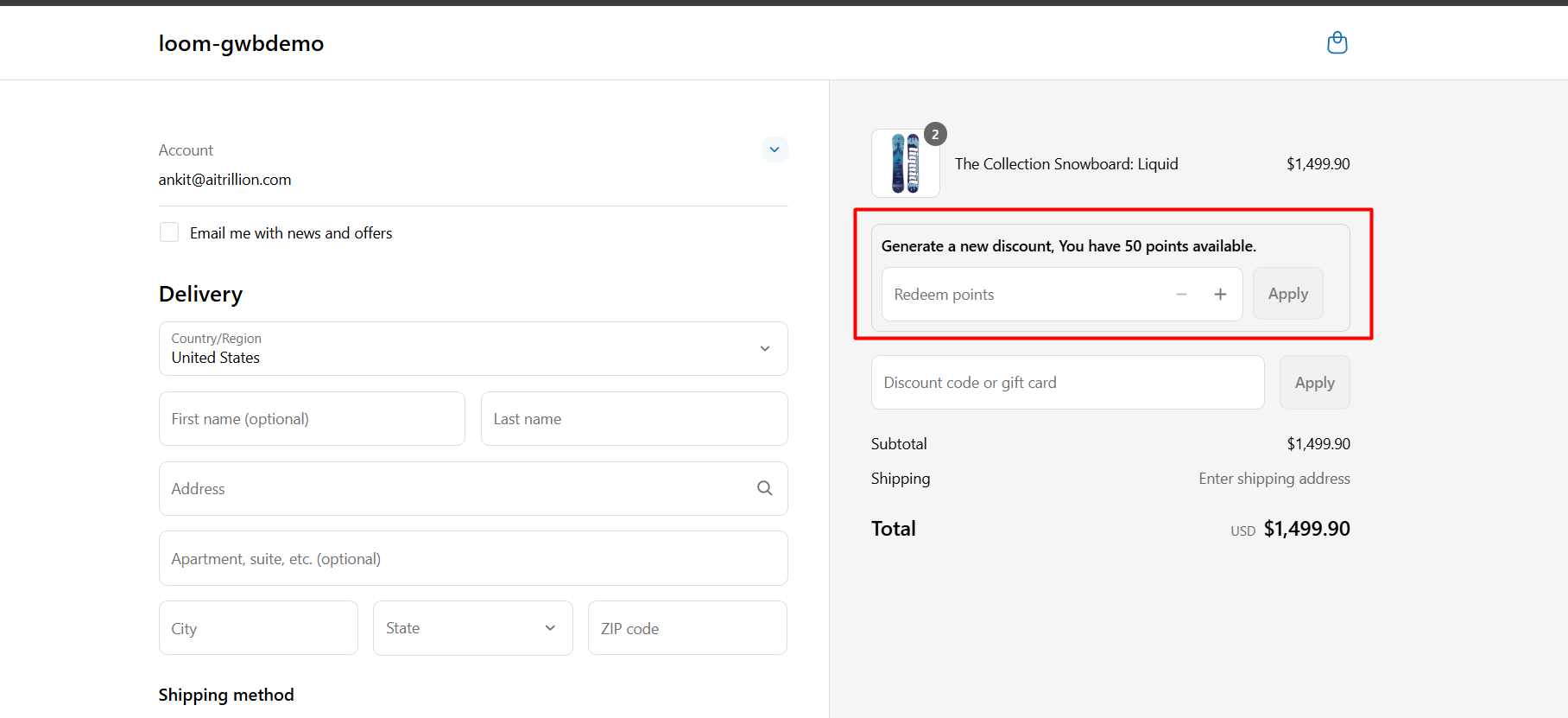
3.) Free Shipping bar
1. Free Shipping Message
This message appears at the top of the progress bar.
You can use
{{amount}}as a placeholder to dynamically show the free shipping threshold.Example:
Free Shipping ${{amount}} on all orders over
2. Free Shipping Amount
Set the threshold amount a customer must reach to qualify for free shipping.
The default value is 2000 (this can be changed as needed).
Example:
2000
3. "You Are Only X Away" Message
This message appears below the progress bar when the customer hasn’t reached the threshold.
Use
{{amount}}to dynamically show the remaining amount required to unlock free shipping.Example:
You are only ${{amount}} away from FREE SHIPPING!
4. Minimum Percent to Show Bar
Defines the minimum progress (as a percentage) required for the bar to appear on the checkout page.
Use 0 to show the bar at all times or enter a higher value if you want it to show only after a certain amount is added to the cart.
Example:
10 (bar will only appear if 10% of the threshold is reached)
Now, the free shipping bar is available on the front store
Related Articles
Enable Post purchase widget on Order status and Thank you page using Checkout X module
Introduction CheckoutX is an advanced module designed to optimize your Shopify store’s checkout and post-purchase experience. Enhance your post-purchase experience with Thank You/Order Status Page Page Widgets using the CheckoutX module in ...How to Enable & Set Up AiTrillion on Your Shopify Store?
Setting up AiTrillion on your Shopify store is quick and easy! Follow these simple steps to activate the app and start leveraging its powerful features. ✅ Step-by-Step Guide: Step 1: Check Your Dashboard If you’re a new Shopify seller, you'll see a ...Enable membership v2 module and setup supported payment gateway (Membership V2)
Introduction Unlocking advanced features and enhancing your platform's functionality often involves activating specific modules tailored to your needs. One such module, Membership V2, promises to revolutionize user engagement and membership ...Enable/Disable Affiliate Module
Introduction Discover the power to control your affiliate program effortlessly with the ability to Enable/Disable the Affiliate Module. Empower your platform with this feature to seamlessly manage your affiliate marketing initiatives, ensuring ...Enable AiTrillion Customer account in Shopify new customer account
Introduction In this article, you will learn about using an Aitrillion customer account with a new Shopify Customer account. What is Customer Account? AiTrillion "Customer Account" is a revolutionary enhancement replacing Shopify's default My Account ...