Create a WhatsApp message template using the WhatsApp provider Wati
Introduction
WhatsApp message templates are essential for sending structured messages to customers through the WhatsApp Business API. If you're using Wati as your WhatsApp provider, setting up these templates correctly ensures smooth and timely communication, whether for order updates or promotional campaigns In this article, you'll learn how to create and manage WhatsApp message templates using Wati, so you can deliver personalized and effective messages at scale through AiTrillion.
Note: Before creating or selecting a template in the workflow, ensure that the Wati provider is enabled. To enable the Wati - Click here
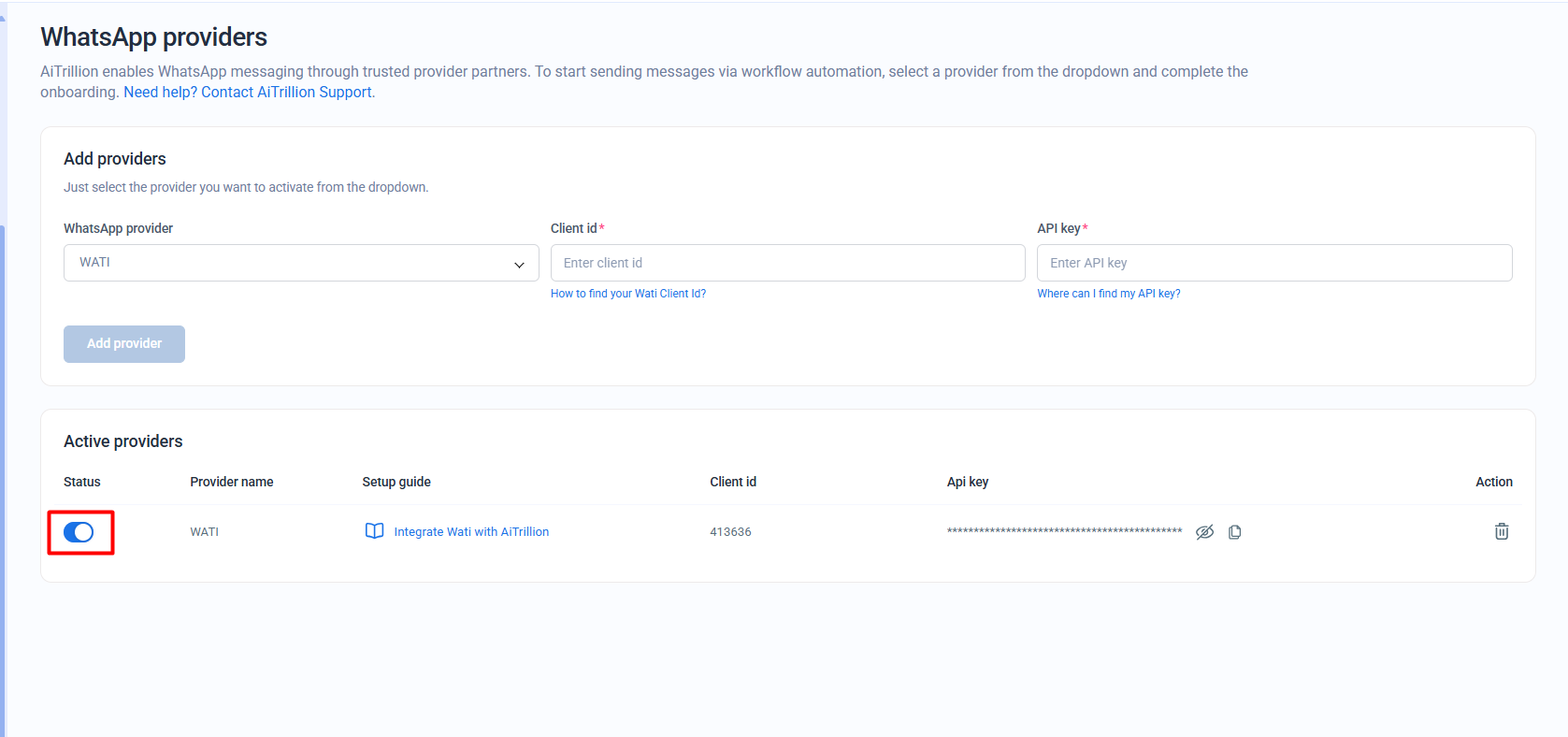
Here are the steps to create a Whatsapp message template using Wati:
Step 1: Login to the Wati account by visiting - https://app.wati.io/login and click on Broadcast.
Note: Whether you create a custom template or select a pre-created one, delivery and status depend on Meta’s guidelines.
Step 2: Now, there are three options to create the message templates which are following:
1.) Select the pre-created template
Go to Template messages >> Template Library >> and click on Use sample
2.) Create a custom template
Follow the below steps to Create a custom template
Step 1: Go to Template messages >> Your templates >> New Template Message.
Step 1: Go to Template messages >> Your templates >> New Template Message.
Optional Step - Go to Workflow automation >> Whatsapp >> Templates >> New templates >> and copy the short code according to your requirement.
Step 2: Fill the details according to your requirement and paste the copied shortcode inside the Body.
Step 3: Once you fill the data, click on Save and submit
Step 4: Ensure that you choosed the right category and click on Yes.
Step 4: Click on Cancel and your template will be reviewed and approved accordingly.
Once, the template is approved, it will be visible as approved on the status.
3.) Import JSON from AiTrillion
Follow the below steps to import JSON from Aitrillion:
Step 1: Go to Workflow automation >> Whatsapp >> Templates
Step 2: Click on Export JSON
Step 3: Login to Wati >> Broadcast >> Template messages >> Your template >> Click on Import
Step 4: Click on OK
Step 5: Click on Submit to send the template for Verification. Once it is approved, it will appear Approved on Status.
Now, the template is approved and you can use it to send the Whatsapp message to the customers
Note:
1.)Once a template is created, it cannot be edited. However, you can copy the existing template to create a new one and make changes as needed.
1.)Once a template is created, it cannot be edited. However, you can copy the existing template to create a new one and make changes as needed.
2.) Once you delete a template from WATI, make sure to update its name before re-importing it from JSON.
Use the template to send the Whatsapp message
Step 1: Go back to AiTrillion dashboard, go to Workflow automation >> Workflows and either Create the workflow from scratch or edit the workflow by clicking on edit icon.
Step 2: Drag and drop the Send Whatsapp action
Note: A WhatsApp message will only be sent if the customer's phone number is available when they enter the workflow.
Step 3: Click on Send Whatsapp and choose the below settings:
1.) Provider: Select Wati
2.) Template: Choose the approved template as per your requirement
3.) Throttle – Select how many times a customer can enter the workflow.
4.) Save - Click on Save
Once the customer enters the workflow, they will receive the WhatsApp message.
Next step
Related Articles
Integrate the WhatsApp provider Wati with AiTrillion to send WhatsApp messages to customers
Introduction WhatsApp is one of the most powerful communication channels for engaging with customers in real time. By integrating Wati—a trusted WhatsApp Business API provider—with AiTrillion, you can automate and personalize your customer messaging ...Introducing WhatsApp Integration in Workflows on AiTrillion
Introduction Integrating WhatsApp with AiTrillion enables you to automate customer communication through one of the most popular messaging platforms. With this integration, you can send order notifications, promotional messages, and workflow-based ...Send Abandoned Cart Products in a Workflow Using a Custom Template
Introduction When a shopper leaves items in their cart without completing the purchase, you can automatically send them a personalized reminder using AiTrillion’s workflow automation. This article explains how to send abandoned cart products in a ...Check the failed status of the WhatsApp message
Introduction Monitoring the status of WhatsApp messages within a workflow is essential to ensure effective customer communication. If a message fails to send, identifying the reason helps you take corrective action and maintain message reliability. ...Create an email template for campaign
Introduction In this article, we'll dive into the features and functionalities of AiTrillion's email marketing templates to create campaigns for the customers, empowering you to unlock your creativity and take your email marketing to new heights. ...