Setup A Sales Motivator Bar
Introduction:
Watch a quick 5-minute video on the setup of the Sales motivator bar
Follow the steps given below to set up a Sales Motivator bar in your store:
Step 1. Go to Announcement Bar > Dashboard.
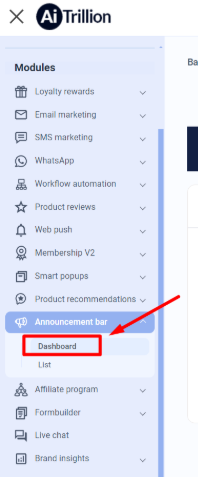
Step 2. Click on the switch to enable Announcement Bar.

Step 3. Click on Actions, then the menu will appear
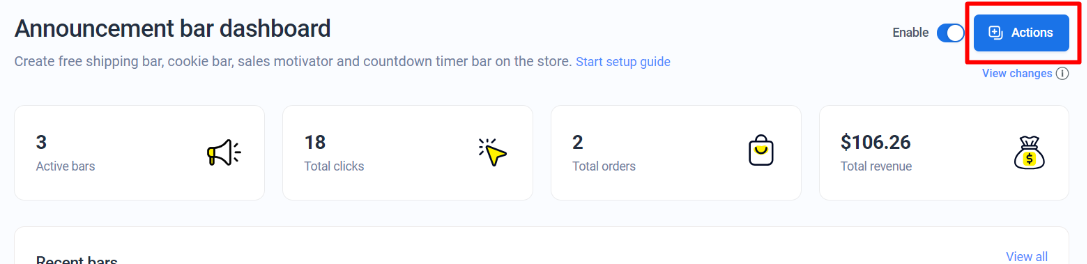
Step 4. A popup will appear, Click on Add new bar, Give the name of the bar and select Sales Motivator Bar from the dropdown and click on the Save button.
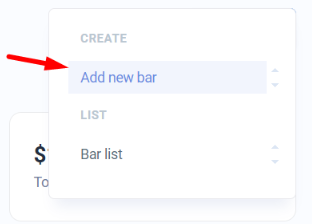
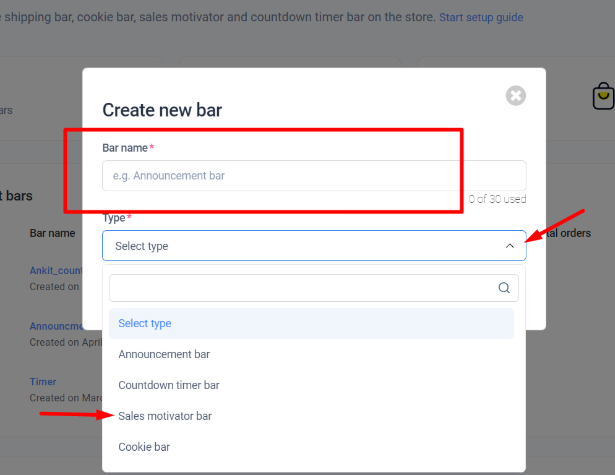
Step 5. Select any predefined template of your choice and edit it accordingly.

Step 6. Click on the Content tab and customize the content of the bar as per your needs.
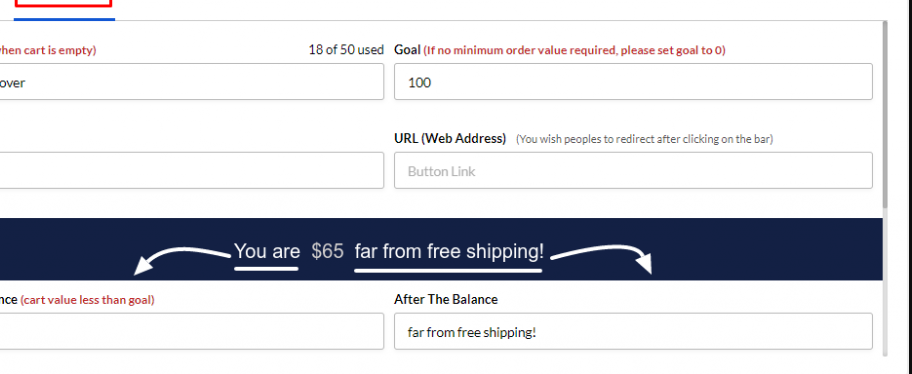
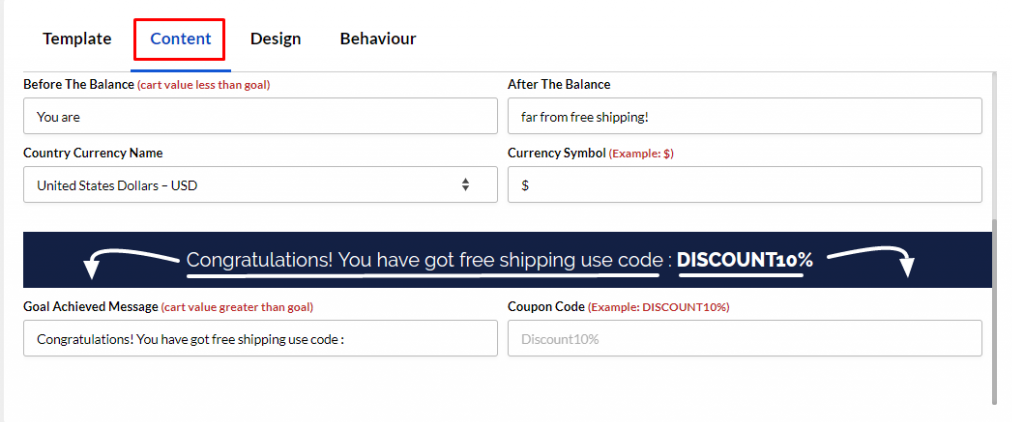
Step 7. Click on the Design tab and customize the look and feel of the sales motivator bar as per your requirements.
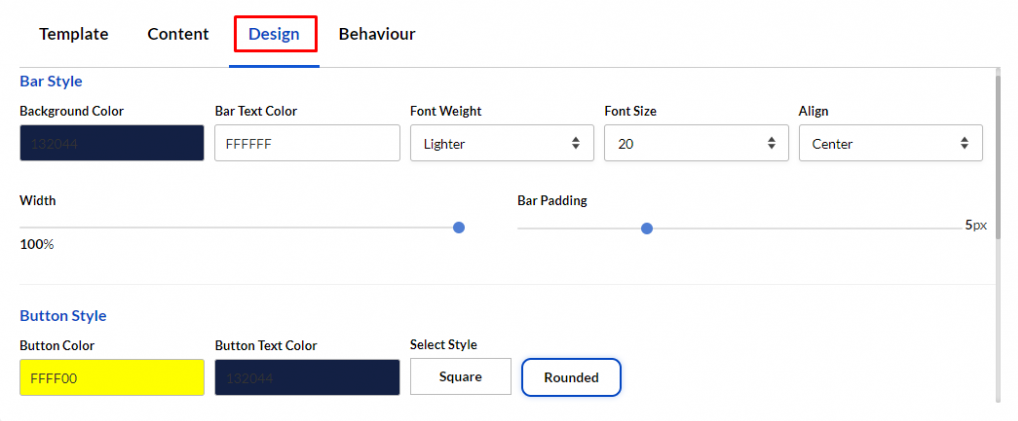
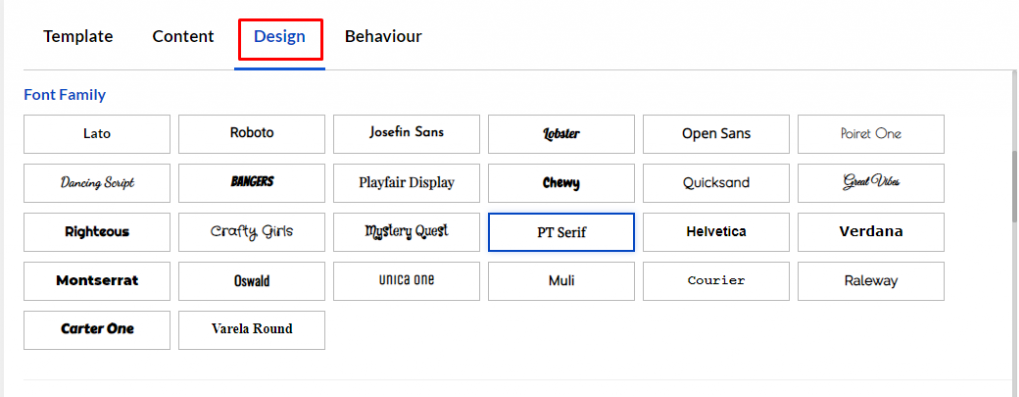
Step 8. Click on the Behaviour tab and specify settings as per your needs. You can also schedule a Sales Motivator Bar for a specific date range.
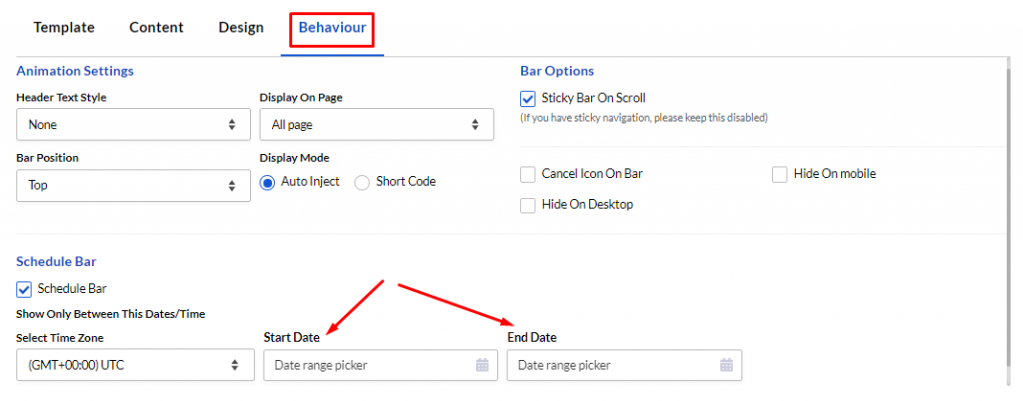
Step 9. Enable the bar and click on the Save button to save the sales motivator bar.

Watch a quick 5-minute video on the setup of the Sales motivator bar
Follow the steps given below to set up a Sales Motivator bar in your store:
Step 1. Go to Announcement Bar > Dashboard.
Step 2. Click on the switch to enable Announcement Bar.
Step 3. Click on Actions, then the menu will appear
Step 4. A popup will appear, Click on Add new bar, Give the name of the bar and select Sales Motivator Bar from the dropdown and click on the Save button.
Step 5. Select any predefined template of your choice and edit it accordingly.
Step 6. Click on the Content tab and customize the content of the bar as per your needs.
Step 7. Click on the Design tab and customize the look and feel of the sales motivator bar as per your requirements.
Step 8. Click on the Behaviour tab and specify settings as per your needs. You can also schedule a Sales Motivator Bar for a specific date range.
Step 9. Enable the bar and click on the Save button to save the sales motivator bar.
Related Articles
Next steps after you install AiTrillion
Introduction Congratulations on installing AiTrillion! ? Now, let’s set up the essentials to maximize its features and enhance your Shopify store’s marketing, automation, and customer engagement. Follow this step-by-step guide to get started: ...Update Sales Motivator Bar Without Re-Loading The Page
Introduction: A sales motivator helps you to generate more sales and to show offers to your customers. Using the sales motivator bar, you can update offers without redirecting your customer to the cart page. Follow the instructions below to do this: ...Setup a Countdown Timer Bar
Introduction: Harness the power of urgency with a countdown timer bar to drive sales and conversions. By displaying limited-time promotions or offers, you create a sense of urgency that motivates customers to take immediate action, resulting in ...Exclusive Announcement Bars To Engage Your Visitors
Introduction: Announce with impact! Dive into the world of exclusive announcement bars tailored to captivate and engage your website visitors. Discover how these dynamic tools can elevate the user experience, drive conversions, and amplify your brand ...Setup Multiple Announcement Bar
Introduction: Enhance your website's communication strategy by implementing multiple announcement bars. This article explores the benefits and methods of setting up multiple bars, enabling you to effectively convey diverse messages, promotions, and ...