Setup a Countdown Timer Bar
Introduction:
Harness the power of urgency with a countdown timer bar to drive sales and conversions. By displaying limited-time promotions or offers, you create a sense of urgency that motivates customers to take immediate action, resulting in increased purchases and higher store engagement.
Watch a quick 5-minute video on setup of Countdown timer bar
Watch a quick 5-minute video on setup of Countdown timer bar
Workflow
Follow the steps given below to set up a Countdown Timer in your store.
Step 1. Go to Announcement Bar > Dashboard.
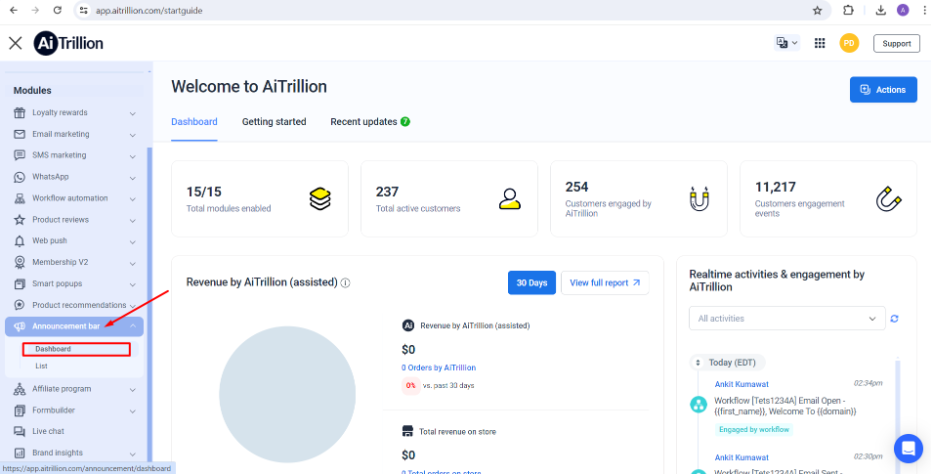
Step 2. Click on Action >> Add New Bar
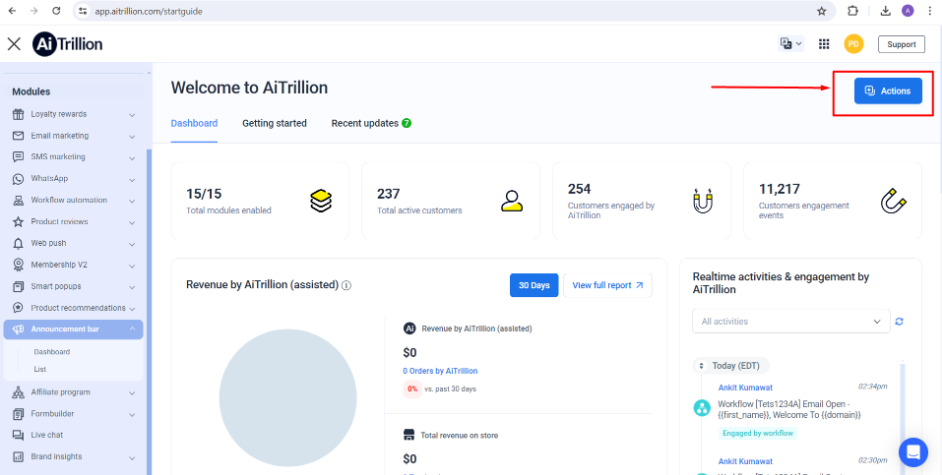
Note📝: Make sure the App Status is enabled.
Step 3. A popup will appear, Give the name of the bar, select Countdown Timer Bar from the dropdown, and click on the Save button.
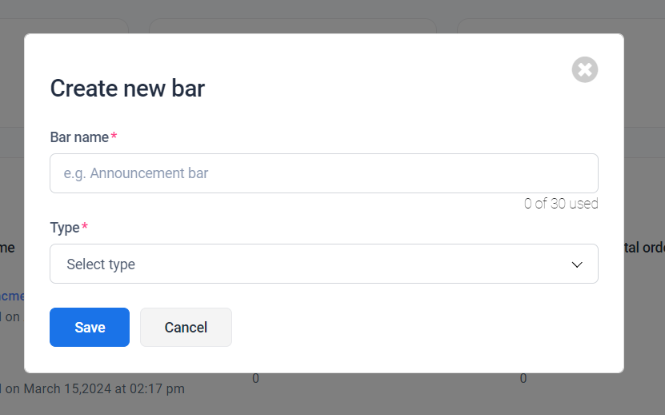
Step 4. Now you can customize the content and choose the bar start and end time.
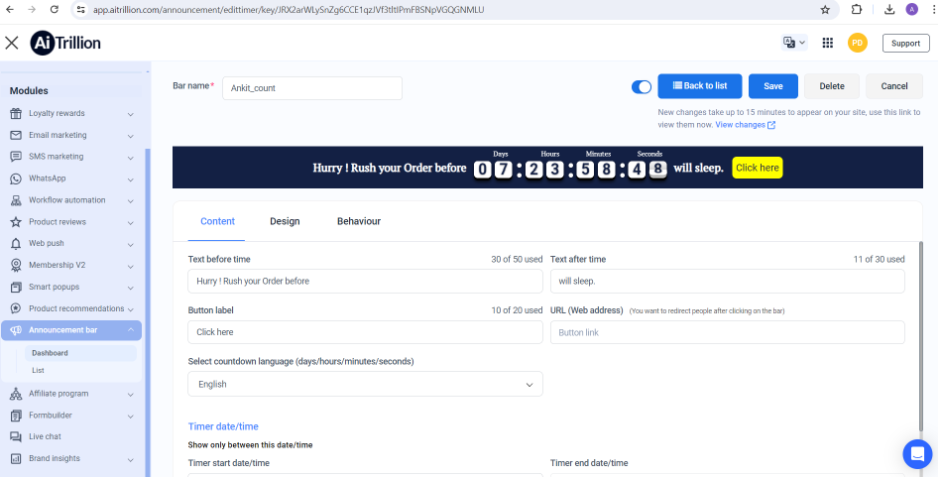
Step 5. Design the bar as per your requirements.
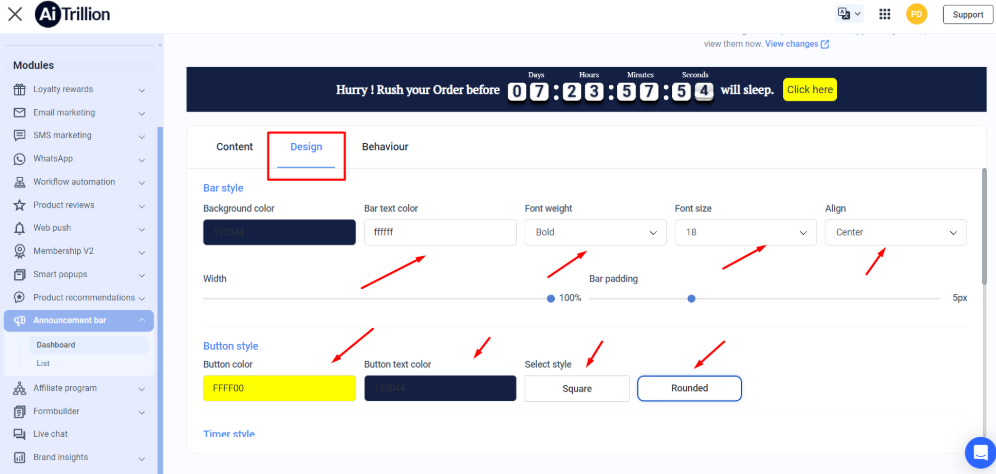
Step 6. Click on Bhaviour and specify settings as per your needs.
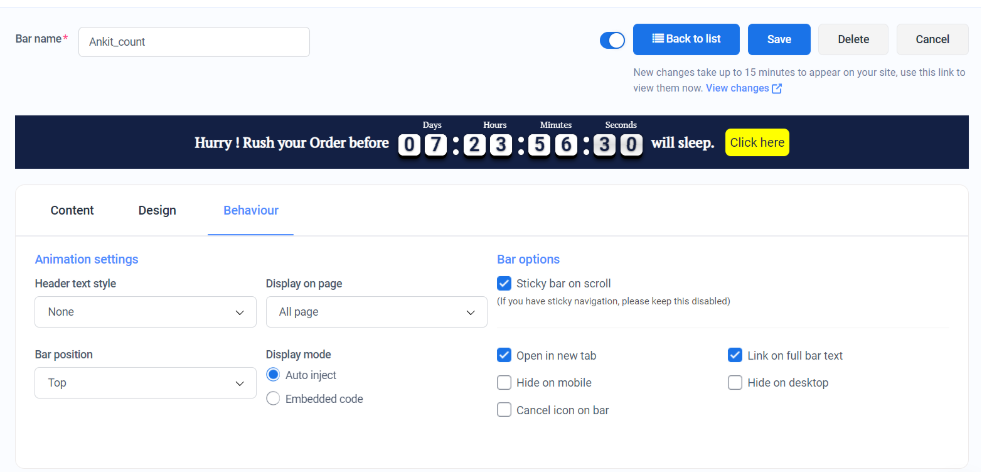
Step 7. Enable the bar and click on the Save button to save the timer bar.

Follow the steps given below to set up a Countdown Timer in your store.
Step 1. Go to Announcement Bar > Dashboard.
Step 2. Click on Action >> Add New Bar
Note📝: Make sure the App Status is enabled.
Step 3. A popup will appear, Give the name of the bar, select Countdown Timer Bar from the dropdown, and click on the Save button.
Step 4. Now you can customize the content and choose the bar start and end time.
Step 5. Design the bar as per your requirements.
Step 6. Click on Bhaviour and specify settings as per your needs.
Step 7. Enable the bar and click on the Save button to save the timer bar.
Related Articles
Next steps after you install AiTrillion
Introduction Congratulations on installing AiTrillion! ? Now, let’s set up the essentials to maximize its features and enhance your Shopify store’s marketing, automation, and customer engagement. Follow this step-by-step guide to get started: ...Exclusive Announcement Bars To Engage Your Visitors
Introduction: Announce with impact! Dive into the world of exclusive announcement bars tailored to captivate and engage your website visitors. Discover how these dynamic tools can elevate the user experience, drive conversions, and amplify your brand ...Setup A Sales Motivator Bar
Introduction: A sales motivator bar motivates your customers to buy more from the store and increases your store's profitability without burning extra money. Watch a quick 5-minute video on the setup of the Sales motivator bar Follow the steps given ...Setup Multiple Announcement Bar
Introduction: Enhance your website's communication strategy by implementing multiple announcement bars. This article explores the benefits and methods of setting up multiple bars, enabling you to effectively convey diverse messages, promotions, and ...Make Your Store Ready For BFCM 2024
Introduction: Prepare your store for the upcoming BFCM 2024 frenzy with strategic insights and actionable tips. This article outlines key steps to optimize your store's performance, maximize sales, and capitalize on the immense opportunities of Black ...