Setup SMS Automation
Introduction:
SMS Automation dashboard
Step 1. Go to Workflow automation > Templates > Create from Scratch
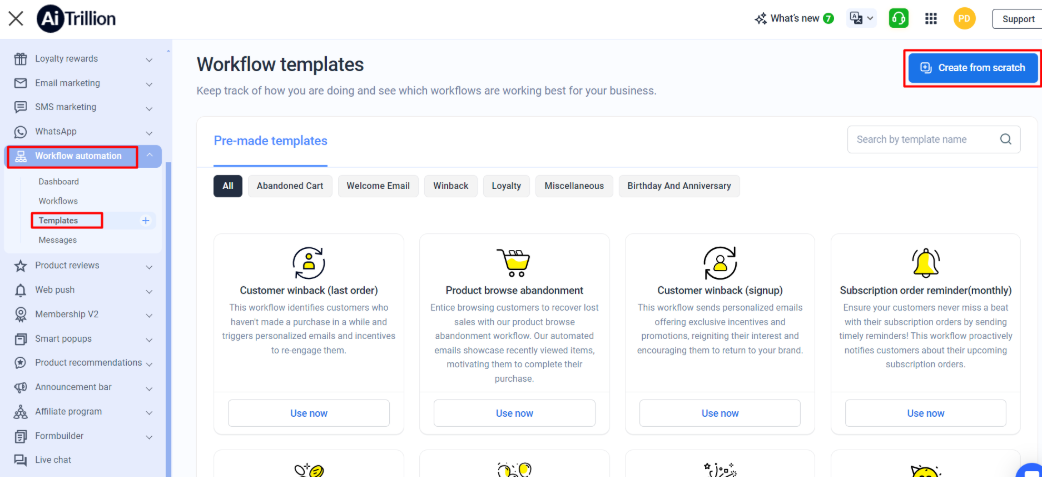
Triggers: Triggers in workflow automation of SMS refer to specific events or conditions that initiate the sending of a text message. These triggers can be set up to send messages based on a customer's behaviour or actions, such as making a purchase, abandoning a cart, or reaching a loyalty program milestone. These triggers allow businesses to automate the sending of SMS messages, ensuring that the right message is sent to the right customer at the right time, thus increasing customer engagement and sales.
Step 1. Go to Workflow automation > Templates > Create from Scratch
Triggers: Triggers in workflow automation of SMS refer to specific events or conditions that initiate the sending of a text message. These triggers can be set up to send messages based on a customer's behaviour or actions, such as making a purchase, abandoning a cart, or reaching a loyalty program milestone. These triggers allow businesses to automate the sending of SMS messages, ensuring that the right message is sent to the right customer at the right time, thus increasing customer engagement and sales.
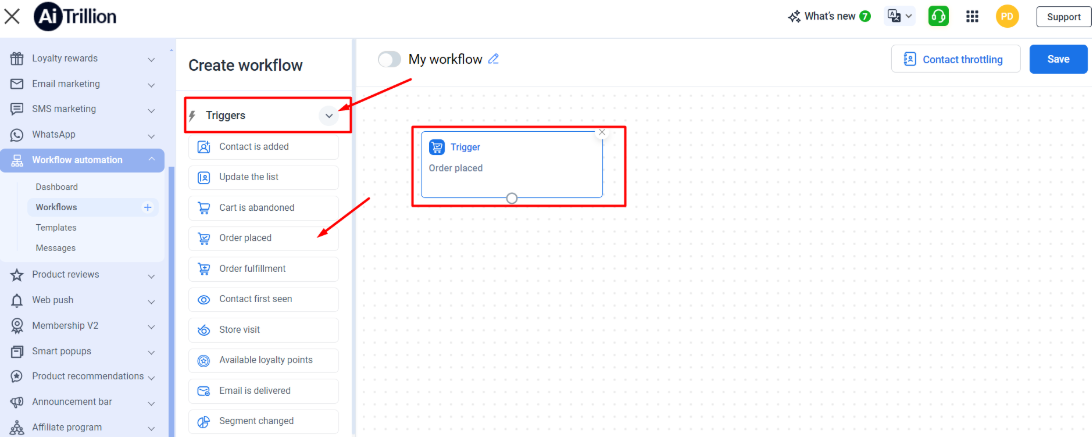
Filters: Filters in the workflow automation of SMS are the conditions or criteria that are used to determine which customers should receive a specific text message. These filters allow businesses to segment their customer base and target specific groups of customers with tailored messages. For example, a filter could be set up to only send an SMS message to customers who have made a purchase in the last 30 days or to only send a message to customers who have abandoned their cart. Filters can also be based on customer demographics, purchase history, or location. By using filters, businesses can ensure that their text messages are reaching the most relevant and interested customers, increasing the chances of engagement and conversion.
Filters: Filters in the workflow automation of SMS are the conditions or criteria that are used to determine which customers should receive a specific text message. These filters allow businesses to segment their customer base and target specific groups of customers with tailored messages. For example, a filter could be set up to only send an SMS message to customers who have made a purchase in the last 30 days or to only send a message to customers who have abandoned their cart. Filters can also be based on customer demographics, purchase history, or location. By using filters, businesses can ensure that their text messages are reaching the most relevant and interested customers, increasing the chances of engagement and conversion.
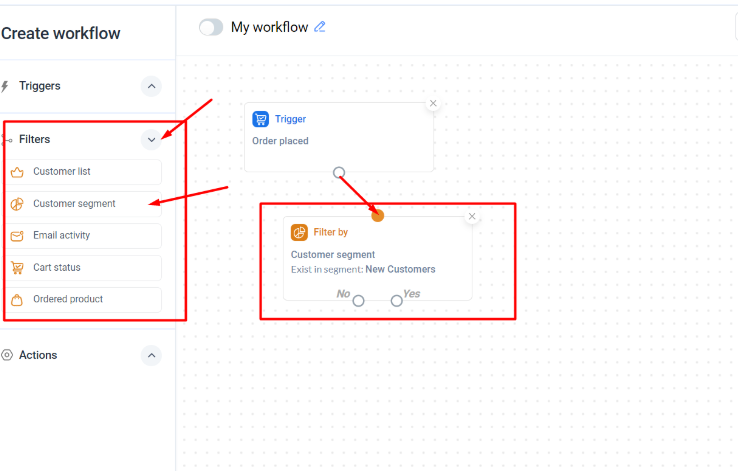
Action: Once the triggers and filters are set, you can take action like sending emails, SMS, web pushes, setting up a delay, or updating a contact in any specific list.
Action: Once the triggers and filters are set, you can take action like sending emails, SMS, web pushes, setting up a delay, or updating a contact in any specific list.
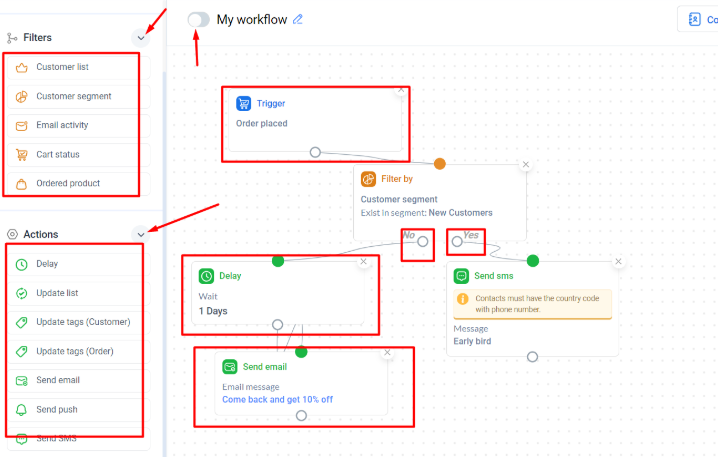
📝Note: Please ensure the contacts must have the phone numbers with the country code. SMS will not be delivered to contacts without the country code.
📝Note: Please ensure the contacts must have the phone numbers with the country code. SMS will not be delivered to contacts without the country code.
Related Articles
Setup Advance Welcome Series Workflow
Introduction Use an advanced combination of emails only or emails, push, and SMS to welcome new customers to your store. Use this series as a base and build upon it to your liking. Here are the steps to setup Advance welcome series workflow Step 1: ...Send SMS notifications using Workflow Automation
Introduction Send SMS messages automatically as a part of the AiTrillion Workflow Automation ?Note: To learn how to create workflow automation manually or to use a pre-created template check out this basic's article: The Basics of Omnichannel ...Setup Welcome Web Push Notifications in Automation
Introduction: Welcome web push is an automatic push notification that appears to the subscribers when they first time approved the push access on the store. Sellers generally show discounts/offers or the best-selling collections on the welcome push ...Setup a Customer Winback Workflow automation
Introduction Use this pre-created AiTrillion workflow automation to win back customers and engage with them on a frequent basis. Here are the steps to setup the customer winback workflow: Step 1: Go to WorkFlow Automation>Templates Step 2: Click on ...Setup Welcome Email in Workflow Automation
Introduction Send a welcome email to let your new customers know that they matter. Here are the steps to setup a Welcome email in Workflow automation Step 1: Go to WorkFlow Automation>Templates Step 2. Click on the Use Now button beneath the Simple ...