Create an announcement bar with a marquee effect
Introduction
In this article, we’ll guide you through the process of creating an announcement bar with a marquee effect. Whether you’re looking to highlight a limited-time offer, share exciting news, or keep your visitors informed, this feature can help you deliver your message effectively and stylishly.
Here are the steps to create an announcement bar with Marquee effects -:
Step 1: Go to Announcement bar >> Dashboard
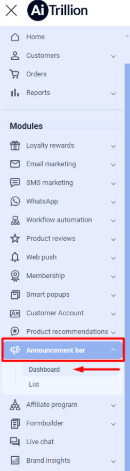
Step 2: Create or Edit the bar
Note📝: The marquee effect will only work on the announcement bar
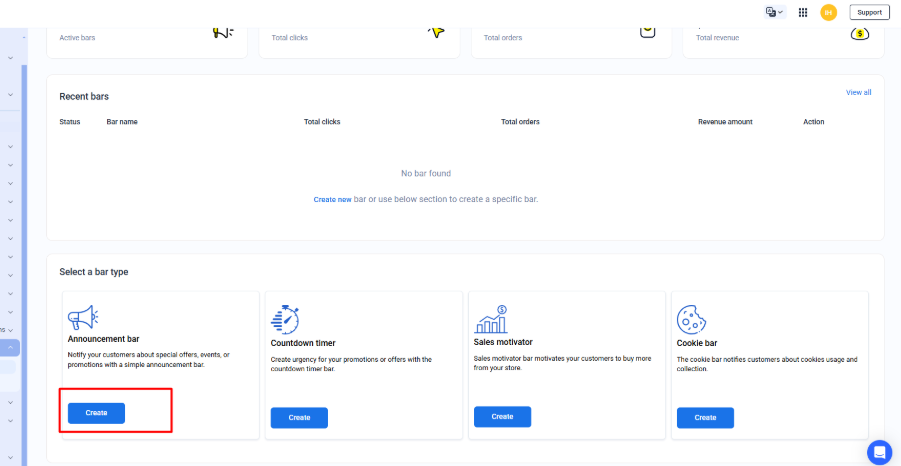
Step 3: Design and add the content according to your needs.
Note📝: The marquee effect will only work on the announcement bar
Step 3: Design and add the content according to your needs.
Note📝: There are 2 types of marquee effect
Note📝: There are 2 types of marquee effect
1.) Marquee text (Alternate): It will not disappear at the end, instead, it will move in reverse.
2.) Marquee text (Circular): It will move in a circular motion
Step 4: There are the following animation settings that can be changed -:
Step 4: There are the following animation settings that can be changed -:
1.) Marque speed (1 slow, 10 fast) - You can change the speed from 1 to 10 meaning 1 is the slowest and 10 is the fastest.
2.) Space between messages (100px closest, 500px farthest) - You can change the space between the messages from 100 px to 500 px
2.) Space between messages (100px closest, 500px farthest) - You can change the space between the messages from 100 px to 500 px
Step 5: Click on Save and enable the announcement bar.
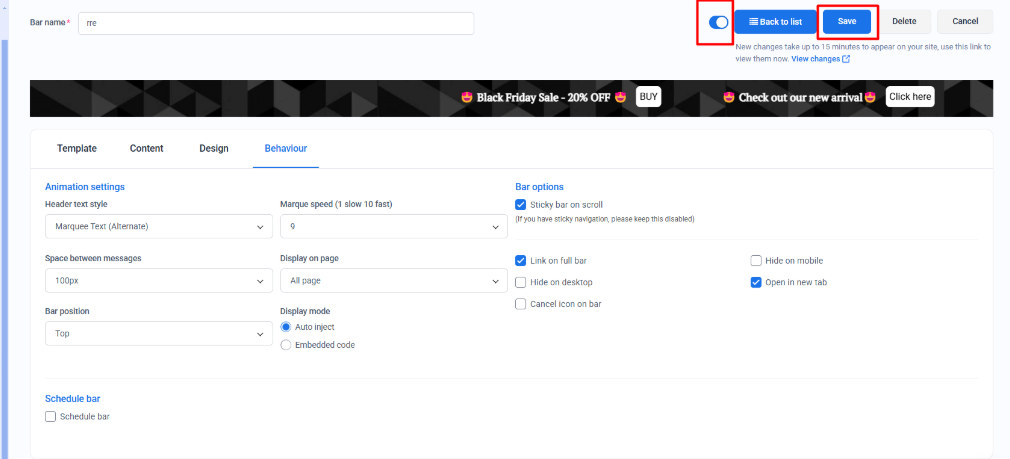 Now, the announcement bar will be displayed on the Front store
Now, the announcement bar will be displayed on the Front store
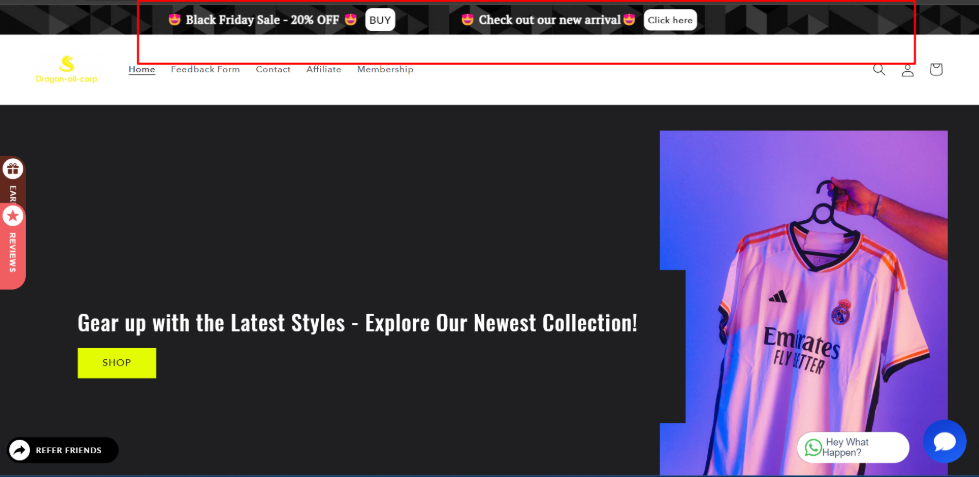
Step 5: Click on Save and enable the announcement bar.
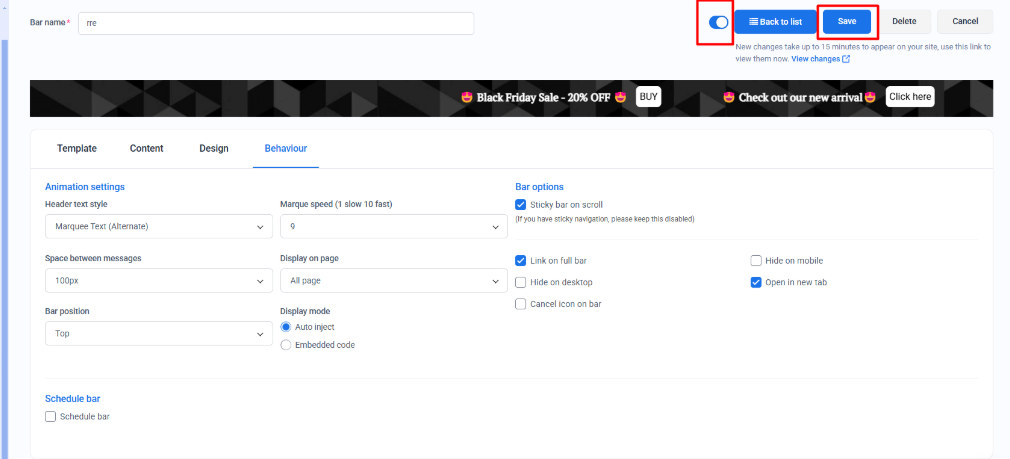
Now, the announcement bar will be displayed on the Front store
Related Articles
Slider animation in Announcement bar
Introduction The announcement bar is a crucial element of any website, serving as a powerful tool to highlight promotions, important updates, and key messages. Adding a slider animation to your announcement bar can make it more dynamic, eye-catching, ...Create A Cookie Bar
Introduction: Display a notice bar asking for your visitor’s consent for cookies used in the store. Follow the steps below to set up a cookie bar for your store Here are the steps to create a Cookie bar: Step 1. Go to Announcement Bar > Dashboard ...Set an Announcement Bar on your Shopify Store
Introduction: An announcement bar is a strip or banner that is displayed at the top or bottom of an e-commerce website. It is typically used to display important information or messages to website visitors, such as promotions, sales, or special ...Enable Disable Announcement Bar
Introduction: Learn how to turn on and off announcement bars on your website with ease. This article explains why it's important to control your messaging and shows you how to do it, helping you keep your audience engaged and boost sales. Here are ...Setup Multiple Announcement Bar
Introduction: Enhance your website's communication strategy by implementing multiple announcement bars. This article explores the benefits and methods of setting up multiple bars, enabling you to effectively convey diverse messages, promotions, and ...